User`s guide
Table Of Contents
- Copyrights and Trademarks
- Disclaimer
- Welcome to NetVision
- Common / Daily Tasks
- 5 Starting your Software and Logging In
- 6 Alarm / Reporting Features and 'Chatting'
- 7 Playing or Downloading Video Recordings
- 7.1 Overview--Types of Playback
- 7.2 Playback--Technical Details
- 7.3 Synchronized Playback (v2.3 SP2)
- 7.4 Video Search (v2.3 SP2)
- 7.5 Searching for Motion
- 7.6 Working with the Playback Screen
- 7.7 Viewing and Printing 'Snapshots'
- 7.8 Working with the File List
- 7.9 Quad Playback
- 7.10 Server Management--Identifying Remote Servers for Playback
- 8 Viewing Live Cameras
- 9 Recording Camera-Views
- System Administration and Maintenance
- 10 Tasks Applicable to Remote Stations and the Video Server
- 10.1 PC Date and Time
- 10.2 Checking your Software Version
- 10.3 Introduction to Video File Management (Filekeeping and Housekeeping)
- 10.4 To Allow Using a Blank CD (Roxio - Easy CD Creator 5 basic with DirectCD)
- 10.5 Filekeeping (v2.3 SP2)
- 10.6 Housekeeping
- 10.7 Automatic Video File Management (Self Housekeeping)
- 11 Tasks Performed at the Video Server Only
- 10 Tasks Applicable to Remote Stations and the Video Server
- System Configuration
- Software Installation and Network Set Up
- 19 PC Requirements
- 20 Software Installation or Upgrade
- 21 Network and Connectivity Issues
- 21.1 General Network Requirements
- 21.2 IP Addressing on the Network
- 21.3 Network Services
- 21.4 Network Ports
- 21.5 To Connect via the Internet
- 21.6 Remote User Permissions
- 21.7 For Remote Viewing, Recording, Playback, and/or Audio Monitoring
- 21.8 For Alarm Alerts
- 21.9 For E-Mail Alerts
- 21.10 Windows Dial-Up Networking Connection (i.e., not via the Internet)
- 21.11 Network Usage
- Reference Topics
- 22 Using the Small Remote Module
- 23 Remote Configuration
- 24 The WatchDog Feature
- 25 Hardware Reference
- 26 Troubleshooting
- 27 Using the ATM Interface Option
- 28 Working with the Older Playback Engines
- 28.1 The Video Playback Feature (Micro DVR)
- 28.2 Step 1: Open the Video Player
- 28.3 Step 2: Local / Remote, and Connection Screen
- 28.4 Step 3: Searching for Video/Alarm Files
- 28.5 Smart Motion Search (Micro DVR)
- 28.6 Step 4: Playing a Video
- 28.7 Window Options and File Properties (Micro DVR, Quad Player)
- 28.8 Viewing and Printing 'Snapshots' (Micro DVR)
- 29 Viewing Cameras through a Web Browser
- 30 Setting up an IP Camera or Video Server module (v2.3 SP2)
- 31 Panoramic Video Surveillance--PVS (v2.3 SP2)
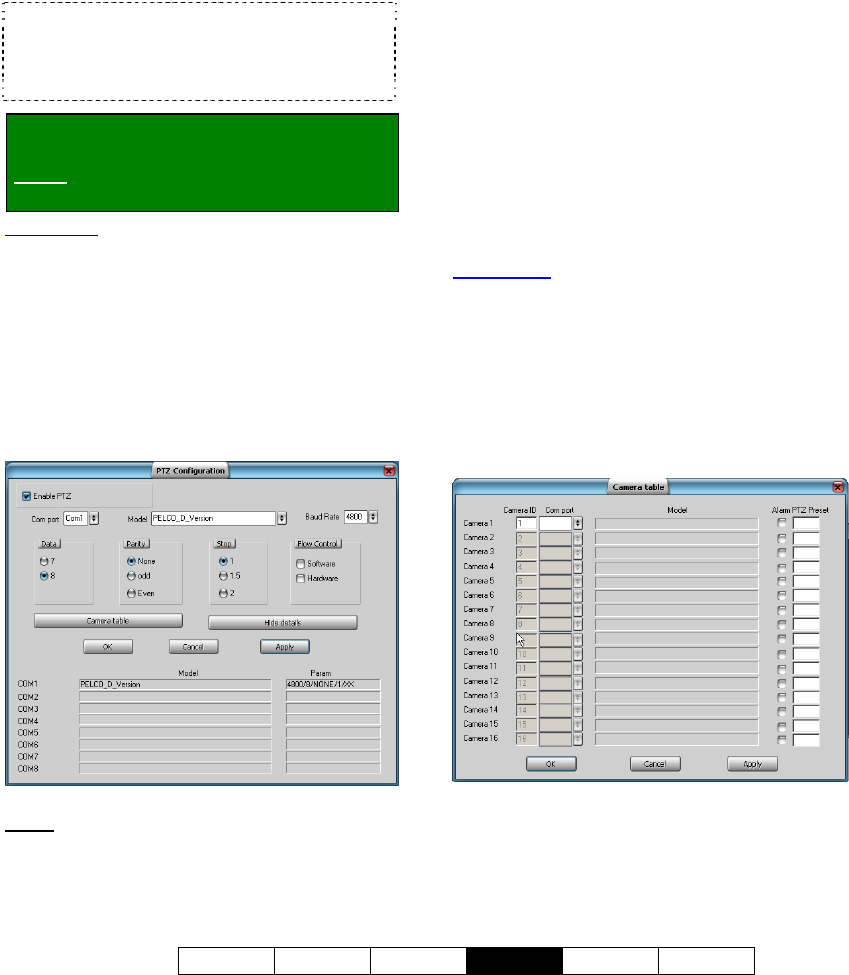
21-0400E v2.3.3
Welcome Common Admin
Config
Install Tech-Ref
79
16.3
Pan/Tilt/Zoom Activation and
Set Up
Cameras with pan/tilt/zoom (PTZ) control are
fully supported. This feature must be enabled
and properly set up.
TechTips: Beginning with V2.2, eight different PTZ
protocols are supported through COM ports 1 - 8
(different protocol for each port).
V2.3 remote stations can control PTZ cameras from
V2.1, V2.2, and V2.3 NetVision Video Servers.
Locator: At the Video Server PC (will
prompt for "Supervisor" login),
Select: (Windows task bar) Start, Settings,
Control Panel, DSR Configuration.
Desktop Link: There should also be a link to this on
your desktop called "NetVision Configuration".
Tips: If you cannot access the Windows task bar,
press Ctrl-Esc (or your 'Windows' key). To view the
names for items on the task bar, click a blank area on
the bar, and then 'hover' your mouse pointer over each
item.
Logon as a "Supervisor" when prompted.
Then, double-click PTZ Configuration. When
the screen appears, make your desired
selection(s):
Steps
: • Click [Show Details]; • Select a
port; • Set the model and communications
parameters; • Click [Apply].
Tip: After [Apply]-ing settings for all needed ports,
click [Camera Table] to set the camera/port
assignments.
--------------------------------------------------
Enable PTZ: Select this ( 9 ) to allow
pan/tilt/zoom control for cameras that support
this feature.
Com Port: Select the serial (COM) port on the
Video Server being used for PTZ camera
control.
Model: Select your desired PTZ protocol here
(must be different protocol for each port used).
Baud Rate, Data, Parity, Stop, and Flow
Control: These are serial communications
parameters that MUST be set to match the
requirements of the PTZ camera (refer to the
camera documentation, and/or:
Look Here: 25.2.4 PTZ Model Reference).
[Show / Hide Details]: Opens the bottom
portion of the screen showing the settings that
have been applied for each port.
[Camera Table]: This opens a screen that
allows setting the COM port associated with
each PTZ camera, and identifying cameras
within the PTZ sequence. (When finished,
click [OK].)
Camera ID: This pertains to the camera's OSRD /
receiver-driver ID setting in the hardware (where
applicable), or it's PTZ sequence number for the
specific port (xth camera).










