User`s guide
Table Of Contents
- Copyrights and Trademarks
- Disclaimer
- Welcome to NetVision
- Common / Daily Tasks
- 5 Starting your Software and Logging In
- 6 Alarm / Reporting Features and 'Chatting'
- 7 Playing or Downloading Video Recordings
- 7.1 Overview--Types of Playback
- 7.2 Playback--Technical Details
- 7.3 Synchronized Playback (v2.3 SP2)
- 7.4 Video Search (v2.3 SP2)
- 7.5 Searching for Motion
- 7.6 Working with the Playback Screen
- 7.7 Viewing and Printing 'Snapshots'
- 7.8 Working with the File List
- 7.9 Quad Playback
- 7.10 Server Management--Identifying Remote Servers for Playback
- 8 Viewing Live Cameras
- 9 Recording Camera-Views
- System Administration and Maintenance
- 10 Tasks Applicable to Remote Stations and the Video Server
- 10.1 PC Date and Time
- 10.2 Checking your Software Version
- 10.3 Introduction to Video File Management (Filekeeping and Housekeeping)
- 10.4 To Allow Using a Blank CD (Roxio - Easy CD Creator 5 basic with DirectCD)
- 10.5 Filekeeping (v2.3 SP2)
- 10.6 Housekeeping
- 10.7 Automatic Video File Management (Self Housekeeping)
- 11 Tasks Performed at the Video Server Only
- 10 Tasks Applicable to Remote Stations and the Video Server
- System Configuration
- Software Installation and Network Set Up
- 19 PC Requirements
- 20 Software Installation or Upgrade
- 21 Network and Connectivity Issues
- 21.1 General Network Requirements
- 21.2 IP Addressing on the Network
- 21.3 Network Services
- 21.4 Network Ports
- 21.5 To Connect via the Internet
- 21.6 Remote User Permissions
- 21.7 For Remote Viewing, Recording, Playback, and/or Audio Monitoring
- 21.8 For Alarm Alerts
- 21.9 For E-Mail Alerts
- 21.10 Windows Dial-Up Networking Connection (i.e., not via the Internet)
- 21.11 Network Usage
- Reference Topics
- 22 Using the Small Remote Module
- 23 Remote Configuration
- 24 The WatchDog Feature
- 25 Hardware Reference
- 26 Troubleshooting
- 27 Using the ATM Interface Option
- 28 Working with the Older Playback Engines
- 28.1 The Video Playback Feature (Micro DVR)
- 28.2 Step 1: Open the Video Player
- 28.3 Step 2: Local / Remote, and Connection Screen
- 28.4 Step 3: Searching for Video/Alarm Files
- 28.5 Smart Motion Search (Micro DVR)
- 28.6 Step 4: Playing a Video
- 28.7 Window Options and File Properties (Micro DVR, Quad Player)
- 28.8 Viewing and Printing 'Snapshots' (Micro DVR)
- 29 Viewing Cameras through a Web Browser
- 30 Setting up an IP Camera or Video Server module (v2.3 SP2)
- 31 Panoramic Video Surveillance--PVS (v2.3 SP2)
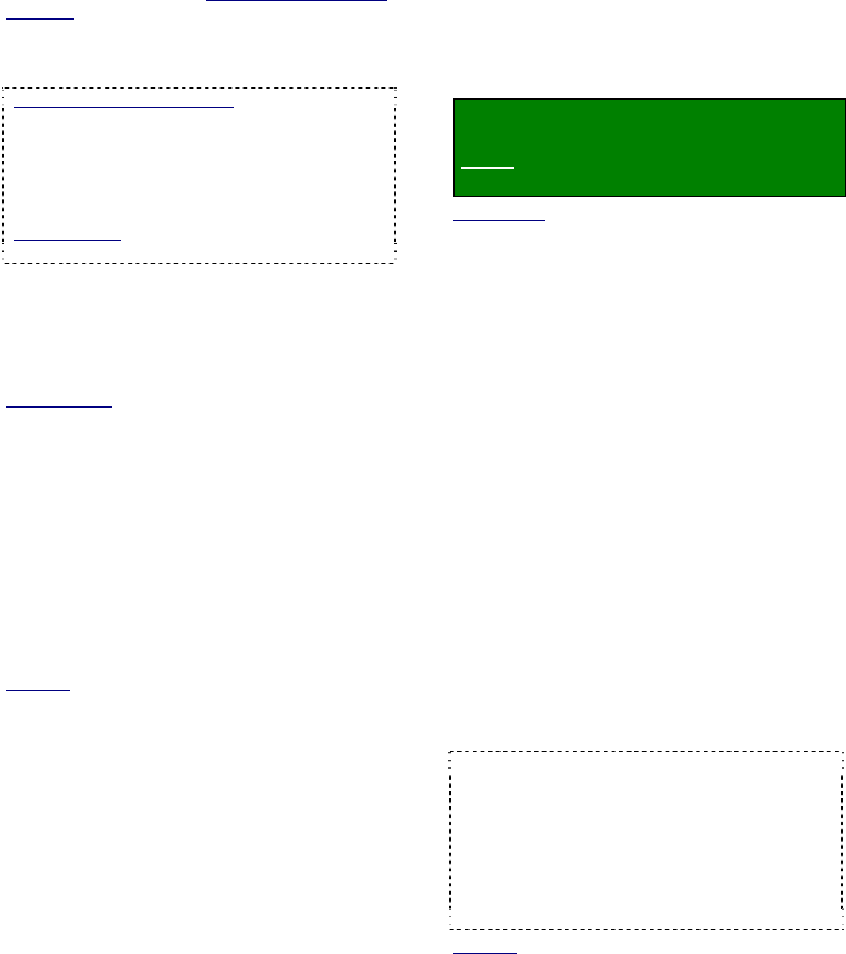
80 NetVision Plus/Elite and Micro DVR v2.3 SP2 User's Guide 21-0400E v2.3.3
Com Port: For each PTZ camera, select the
associated COM port here; PTZ Cameras Connected
in parallel
: In this case, the COM port will be the same.
Individual camera control is provided through an OSRD
/ receiver-driver ID setting for each camera, or through
a supported 'cascade' protocol (such as Canon VC-C4).
IP Cameras / NVS (v2.3 SP2)
: ALL PTZ cameras
connected via IP must use the same PTZ
protocol. Select COM6 for these cameras, and
ensure COM7 is left free (for internal
communications). Daisy-chain PTZ wiring.
Individual cameras are identified for PTZ control by
the camera ID in the Camera Table.
Related Topics: 30 Setting up an IP Camera (or
Video Server module)
Alarm (9), and PTZ Preset (#): This allows setting a
camera to jump to a specific PTZ preset position (if
defined) whenever its associated external input is
tripped. In the ‘row’ for each specific camera, click the
“Alarm” indicator (9) to enable this feature, and then
enter the number of the desired PTZ preset.
Related Topics
: 8.3.4 Other PTZ Features
18.3 External Sensors and Recording Duration
25.3 Wiring Reference
--------------------------------------------------
When finished, click [OK], and then click
[X] to close the list (upper-right corner).
Attention: To recognize any DSR Configuration
changes made while the Video Server software is
running, you may need to restart the software.
Note: Also ensure all cameras that are present (only)
are enabled under [Utility] Ö [Camera Setting].
(Requires "Supervisor" login.)
Also See
:
8.3 Changing a Camera's View (Pan/Tilt/Zoom)
16.1 Set up Cameras and Titles
25.2 Camera and PTZ Reference
26.4 Testing PTZ Cameras at a Video Server
16.4
Show Date and Time in Video
Image (Time Stamp)
You can select whether or not individual
camera images will include a date and time
display.
Locator: At the Video Server PC (will
prompt for "Supervisor" login),
Select: (Windows task bar) Start, Settings,
Control Panel, DSR Configuration.
Desktop Link: There should also be a link to this on
your desktop called "NetVision Configuration".
Tips: If you cannot access the Windows task bar,
press Ctrl-Esc (or your 'Windows' key). To view the
names for items on the task bar, click a blank area on
the bar, and then 'hover' your mouse pointer over each
item.
Logon as a "Supervisor" when prompted.
Then, double-click Optional Features Setup
in the list. When the screen appears, click
Time Stamp Setup , and then make your
desired selection(s).
--------------------------------------------------
Time Stamp for Camera
(
9 ) For each camera image to include the
date and time.
--------------------------------------------------
When finished, click [OK], and then click [X] to
close the list (upper-right corner).
Especially for the Video Server, it is important
to ensure that the date and time are always
correct--since this information is used to
manage video recordings. There is normally
no reason for this to vary, but it's still best to
check it on a regular basis.
Tips: The time is displayed on the right-hand end
of the Windows task bar. To view the date, 'hover'
the mouse pointer over the time. For details on
setting the date or time, open the Windows on-line
help (e.g., from the Windows Control Panel), and
search for "Date".
Attention: To recognize any DSR Configuration
changes made while the Video Server software is
running, you may need to restart the software.
Also See: 7.9.6 Utility Button (Quad Playback)
16.1 Set up Cameras and Titles
28.7 Window Options and File Properties
(Quad Playback--Micro DVR)










