User`s guide
Table Of Contents
- Copyrights and Trademarks
- Disclaimer
- Welcome to NetVision
- Common / Daily Tasks
- 5 Starting your Software and Logging In
- 6 Alarm / Reporting Features and 'Chatting'
- 7 Playing or Downloading Video Recordings
- 7.1 Overview--Types of Playback
- 7.2 Playback--Technical Details
- 7.3 Synchronized Playback (v2.3 SP2)
- 7.4 Video Search (v2.3 SP2)
- 7.5 Searching for Motion
- 7.6 Working with the Playback Screen
- 7.7 Viewing and Printing 'Snapshots'
- 7.8 Working with the File List
- 7.9 Quad Playback
- 7.10 Server Management--Identifying Remote Servers for Playback
- 8 Viewing Live Cameras
- 9 Recording Camera-Views
- System Administration and Maintenance
- 10 Tasks Applicable to Remote Stations and the Video Server
- 10.1 PC Date and Time
- 10.2 Checking your Software Version
- 10.3 Introduction to Video File Management (Filekeeping and Housekeeping)
- 10.4 To Allow Using a Blank CD (Roxio - Easy CD Creator 5 basic with DirectCD)
- 10.5 Filekeeping (v2.3 SP2)
- 10.6 Housekeeping
- 10.7 Automatic Video File Management (Self Housekeeping)
- 11 Tasks Performed at the Video Server Only
- 10 Tasks Applicable to Remote Stations and the Video Server
- System Configuration
- Software Installation and Network Set Up
- 19 PC Requirements
- 20 Software Installation or Upgrade
- 21 Network and Connectivity Issues
- 21.1 General Network Requirements
- 21.2 IP Addressing on the Network
- 21.3 Network Services
- 21.4 Network Ports
- 21.5 To Connect via the Internet
- 21.6 Remote User Permissions
- 21.7 For Remote Viewing, Recording, Playback, and/or Audio Monitoring
- 21.8 For Alarm Alerts
- 21.9 For E-Mail Alerts
- 21.10 Windows Dial-Up Networking Connection (i.e., not via the Internet)
- 21.11 Network Usage
- Reference Topics
- 22 Using the Small Remote Module
- 23 Remote Configuration
- 24 The WatchDog Feature
- 25 Hardware Reference
- 26 Troubleshooting
- 27 Using the ATM Interface Option
- 28 Working with the Older Playback Engines
- 28.1 The Video Playback Feature (Micro DVR)
- 28.2 Step 1: Open the Video Player
- 28.3 Step 2: Local / Remote, and Connection Screen
- 28.4 Step 3: Searching for Video/Alarm Files
- 28.5 Smart Motion Search (Micro DVR)
- 28.6 Step 4: Playing a Video
- 28.7 Window Options and File Properties (Micro DVR, Quad Player)
- 28.8 Viewing and Printing 'Snapshots' (Micro DVR)
- 29 Viewing Cameras through a Web Browser
- 30 Setting up an IP Camera or Video Server module (v2.3 SP2)
- 31 Panoramic Video Surveillance--PVS (v2.3 SP2)
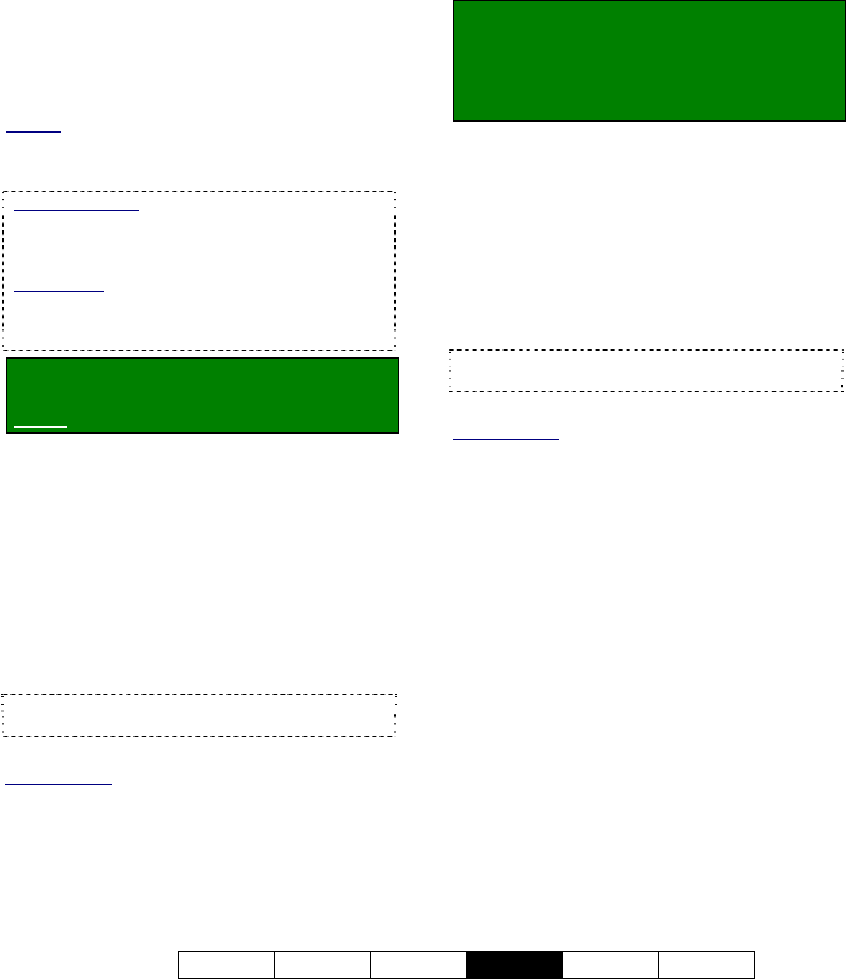
21-0400E v2.3.3
Welcome Common Admin
Config
Install Tech-Ref
81
16.5
Enable Audio for Specific
Cameras
Audio recording and playback is supported
through up to 5 audio inputs included on the
Video Server PC. This requires
microphone(s), plus PC speakers plugged into
the green audio output on the back of the
Video Server PC. Bare microphones
connected to line-level audio inputs will each
require a suitable microphone ‘pre-amp’.
Related: 25.1 Capture Board Reference
Camera(s) to be associated with audio must be
identified as such (to follow).
Audio Recording: Audio is not recorded as a
separate file. Instead, it is included in any local or
remotely recorded AVI (or MPEG) files for the
specific camera.
Legal Notice: The recording of live audio is subject
to local bylaws. Be sure to find out if audio
recording is restricted in your area before
proceeding.
Locator: (Logged in at the Video Server as
a "Supervisor"),
Select: [Utility], then [Option Setting].
Select Audio Setting , and then make your
desired selections:
--------------------------------------------------
Camera 1-16: Select the audio source for
each specific camera. This will be "None",
"Sound Card", or #1, 2, 3, or 4 for a capture
board that includes an audio input (or for
inputs on the optional 4-input audio card).
--------------------------------------------------
When finished, click [OK], and then
[Close] the utility menu.
Tip: For good audio recording and playback, you
may need to adjust the audio levels.
Related Topics:
16.6 Setting the Sound Level
16.7 Remote Audio Monitoring
25.1 Capture Board Reference
16.6
Setting the Sound Level
For good quality audio recording and playback,
you may need to adjust the audio levels. This
is done using the Windows recording volume
control.
Locator: To access the Windows recording
and playback volume controls, select:
Windows [Start] menu, Settings, Control
Panel, Multimedia (or [Start], Run,
"sndvol32", [OK] ).
Note: If you cannot access the Windows "Start" menu,
press "Ctrl-Esc" (or your "Windows" key).
Use the Windows recording volume control to
adjust the audio levels as desired.
This should be done with a range of loud and soft
sounds in the area (to ensure soft sounds are being
heard, and loud sounds are not distorting).
--------------------------------------------------
When finished, close the recorder/multimedia
screens as necessary.
Tip: You must also indicate which camera(s) are
associated with audio (see "Related Topics").
Related Topics:
16.5 Enable Audio for Specific Cameras
16.7 Remote Audio Monitoring
25.1 Capture Board Reference










