User`s guide
Table Of Contents
- Copyrights and Trademarks
- Disclaimer
- Welcome to NetVision
- Common / Daily Tasks
- 5 Starting your Software and Logging In
- 6 Alarm / Reporting Features and 'Chatting'
- 7 Playing or Downloading Video Recordings
- 7.1 Overview--Types of Playback
- 7.2 Playback--Technical Details
- 7.3 Synchronized Playback (v2.3 SP2)
- 7.4 Video Search (v2.3 SP2)
- 7.5 Searching for Motion
- 7.6 Working with the Playback Screen
- 7.7 Viewing and Printing 'Snapshots'
- 7.8 Working with the File List
- 7.9 Quad Playback
- 7.10 Server Management--Identifying Remote Servers for Playback
- 8 Viewing Live Cameras
- 9 Recording Camera-Views
- System Administration and Maintenance
- 10 Tasks Applicable to Remote Stations and the Video Server
- 10.1 PC Date and Time
- 10.2 Checking your Software Version
- 10.3 Introduction to Video File Management (Filekeeping and Housekeeping)
- 10.4 To Allow Using a Blank CD (Roxio - Easy CD Creator 5 basic with DirectCD)
- 10.5 Filekeeping (v2.3 SP2)
- 10.6 Housekeeping
- 10.7 Automatic Video File Management (Self Housekeeping)
- 11 Tasks Performed at the Video Server Only
- 10 Tasks Applicable to Remote Stations and the Video Server
- System Configuration
- Software Installation and Network Set Up
- 19 PC Requirements
- 20 Software Installation or Upgrade
- 21 Network and Connectivity Issues
- 21.1 General Network Requirements
- 21.2 IP Addressing on the Network
- 21.3 Network Services
- 21.4 Network Ports
- 21.5 To Connect via the Internet
- 21.6 Remote User Permissions
- 21.7 For Remote Viewing, Recording, Playback, and/or Audio Monitoring
- 21.8 For Alarm Alerts
- 21.9 For E-Mail Alerts
- 21.10 Windows Dial-Up Networking Connection (i.e., not via the Internet)
- 21.11 Network Usage
- Reference Topics
- 22 Using the Small Remote Module
- 23 Remote Configuration
- 24 The WatchDog Feature
- 25 Hardware Reference
- 26 Troubleshooting
- 27 Using the ATM Interface Option
- 28 Working with the Older Playback Engines
- 28.1 The Video Playback Feature (Micro DVR)
- 28.2 Step 1: Open the Video Player
- 28.3 Step 2: Local / Remote, and Connection Screen
- 28.4 Step 3: Searching for Video/Alarm Files
- 28.5 Smart Motion Search (Micro DVR)
- 28.6 Step 4: Playing a Video
- 28.7 Window Options and File Properties (Micro DVR, Quad Player)
- 28.8 Viewing and Printing 'Snapshots' (Micro DVR)
- 29 Viewing Cameras through a Web Browser
- 30 Setting up an IP Camera or Video Server module (v2.3 SP2)
- 31 Panoramic Video Surveillance--PVS (v2.3 SP2)
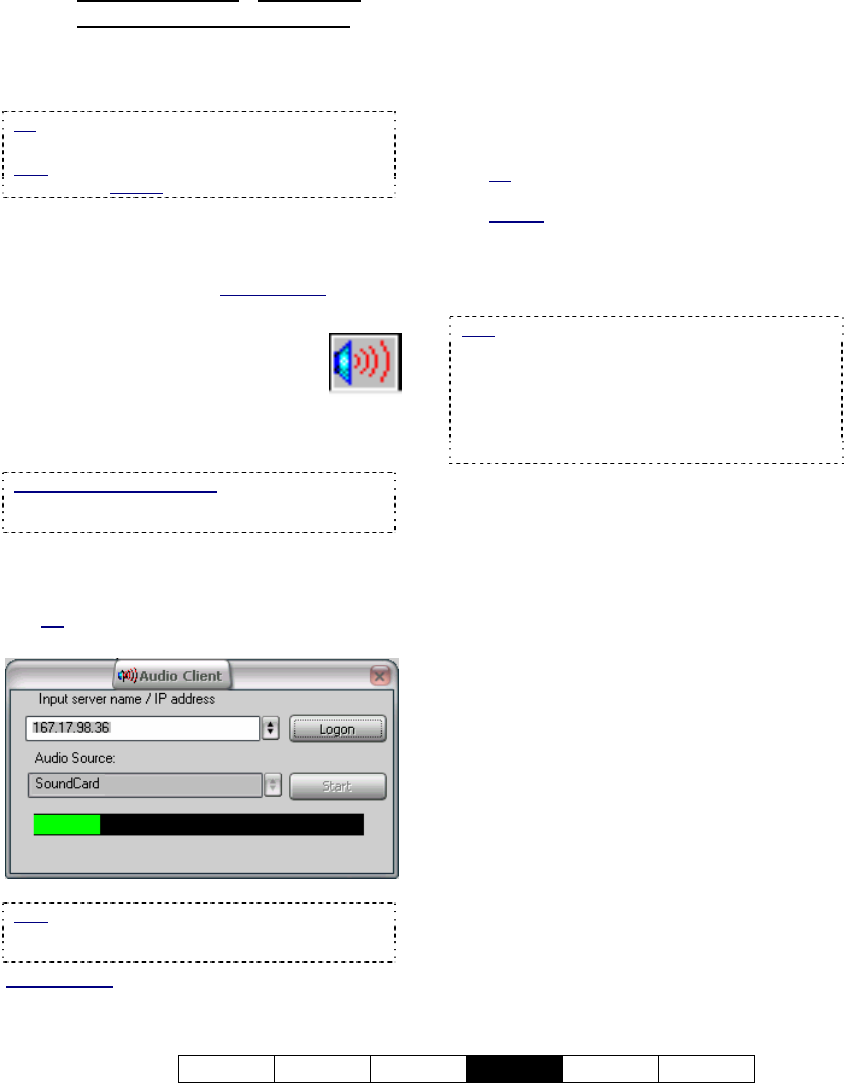
21-0400E v2.3.3
Welcome Common Admin
Config
Install Tech-Ref
83
16.7.4
Remote Station: Initiate an
Audio Monitoring Session
To begin monitoring audio from a Video
Server, you need to activate the 'Audio Client',
and log-on to the desired Video Server.
Tip: Multiple audio sessions can be set up if you
will be monitoring more than one Video Server.
Note: This feature is NOT supported through the
small remote module software.
Alarm_Alerts: If using the alarm-alert feature at the
same time, a WAV file selected at the Video Server will
play at the remote station when the alarm-alert is
received (in addition to a WAV file selected at the
remote station (if applicable). Related Topics
:
15.1 Enable/Disable Alarm Alerts or E-Mail
--------------------------------------------------
A) Start the NetVision Remote
Station software, and log in
(with a username and
password that is registered at
the server). Then, click the 'Audio
Client' symbol (near the bottom-right).
If nothing seems to happen: Minimize the remote
station desktop to ensure the audio monitor is not
'behind' it.
B) When the screen appears, enter (or
select) the IP address of the desired
Video Server, and click [Logon].
Tip: Watch for the "Audio Source" box to change
to white, and [Logon] to change to [Logoff].
Note: If nothing seems to happen (or you get an
error), ensure the Video Server is on-line, re-check
your network/connection, and then try again.
Related Topics:
21 Network and Connectivity Issues
C) Under Audio Source, select Sound
Card (or other audio source such as
#1,2,3,4 for a capture board with an
audio input or inputs on an optional 4-
input audio card), and click [Start].
Tip: Watch for a short green bar to appear at
the bottom.
Related: 25.1 Capture Board Reference
D) Adjust the sound level on your PC if
required.
Related Topics: 16.6 Setting the Sound Level
Note
: If you are unable to detect any sounds:
• Ensure there is sound in the area of the
microphone;
• Check to ensure the sounds can be heard at the
Video Server (microphone and speakers must be
plugged in);
• Re-check the set-up details throughout this topic.
E) Use the [Stop] button if you wish to
stop monitoring the sound briefly.
When you're ready to end the
monitoring session, click [Logoff],
and/or click the [X] (top right) to close
the screen.










