User`s guide
Table Of Contents
- Copyrights and Trademarks
- Disclaimer
- Welcome to NetVision
- Common / Daily Tasks
- 5 Starting your Software and Logging In
- 6 Alarm / Reporting Features and 'Chatting'
- 7 Playing or Downloading Video Recordings
- 7.1 Overview--Types of Playback
- 7.2 Playback--Technical Details
- 7.3 Synchronized Playback (v2.3 SP2)
- 7.4 Video Search (v2.3 SP2)
- 7.5 Searching for Motion
- 7.6 Working with the Playback Screen
- 7.7 Viewing and Printing 'Snapshots'
- 7.8 Working with the File List
- 7.9 Quad Playback
- 7.10 Server Management--Identifying Remote Servers for Playback
- 8 Viewing Live Cameras
- 9 Recording Camera-Views
- System Administration and Maintenance
- 10 Tasks Applicable to Remote Stations and the Video Server
- 10.1 PC Date and Time
- 10.2 Checking your Software Version
- 10.3 Introduction to Video File Management (Filekeeping and Housekeeping)
- 10.4 To Allow Using a Blank CD (Roxio - Easy CD Creator 5 basic with DirectCD)
- 10.5 Filekeeping (v2.3 SP2)
- 10.6 Housekeeping
- 10.7 Automatic Video File Management (Self Housekeeping)
- 11 Tasks Performed at the Video Server Only
- 10 Tasks Applicable to Remote Stations and the Video Server
- System Configuration
- Software Installation and Network Set Up
- 19 PC Requirements
- 20 Software Installation or Upgrade
- 21 Network and Connectivity Issues
- 21.1 General Network Requirements
- 21.2 IP Addressing on the Network
- 21.3 Network Services
- 21.4 Network Ports
- 21.5 To Connect via the Internet
- 21.6 Remote User Permissions
- 21.7 For Remote Viewing, Recording, Playback, and/or Audio Monitoring
- 21.8 For Alarm Alerts
- 21.9 For E-Mail Alerts
- 21.10 Windows Dial-Up Networking Connection (i.e., not via the Internet)
- 21.11 Network Usage
- Reference Topics
- 22 Using the Small Remote Module
- 23 Remote Configuration
- 24 The WatchDog Feature
- 25 Hardware Reference
- 26 Troubleshooting
- 27 Using the ATM Interface Option
- 28 Working with the Older Playback Engines
- 28.1 The Video Playback Feature (Micro DVR)
- 28.2 Step 1: Open the Video Player
- 28.3 Step 2: Local / Remote, and Connection Screen
- 28.4 Step 3: Searching for Video/Alarm Files
- 28.5 Smart Motion Search (Micro DVR)
- 28.6 Step 4: Playing a Video
- 28.7 Window Options and File Properties (Micro DVR, Quad Player)
- 28.8 Viewing and Printing 'Snapshots' (Micro DVR)
- 29 Viewing Cameras through a Web Browser
- 30 Setting up an IP Camera or Video Server module (v2.3 SP2)
- 31 Panoramic Video Surveillance--PVS (v2.3 SP2)
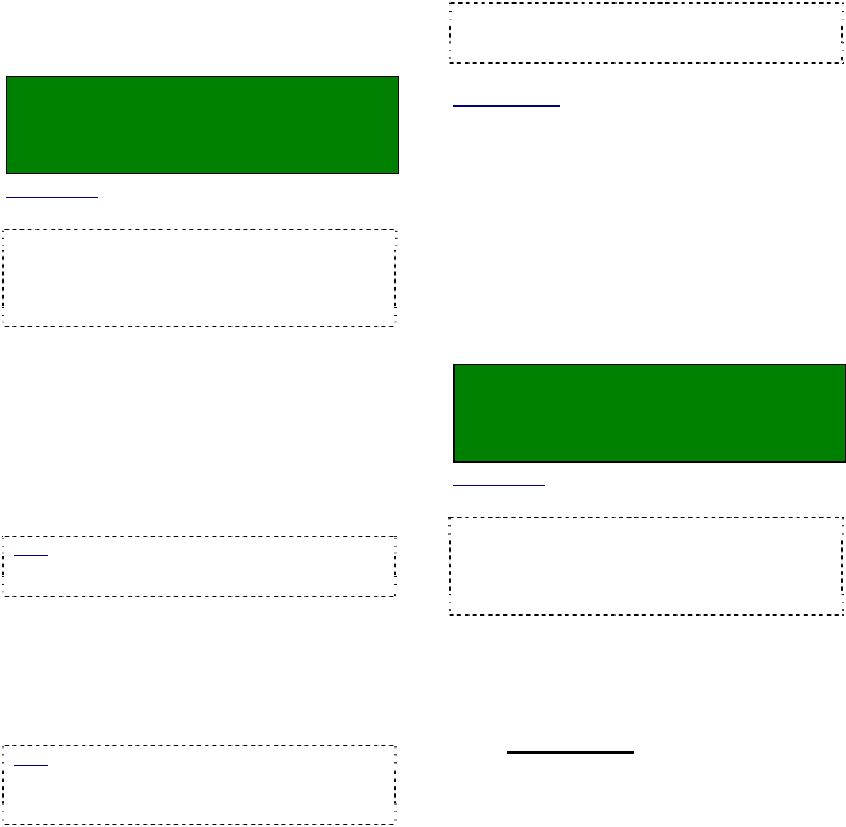
84 NetVision Plus/Elite and Micro DVR v2.3 SP2 User's Guide 21-0400E v2.3.3
17.1
Video Setup (in DSR Configuration)
Some settings are provided to improve video
quality in certain situations (jumpy camera
images, or fast motion all full resolution).
Locator: At the Video Server PC (will
prompt for "Supervisor" login),
Select: (Windows task bar) Start, Settings,
Control Panel, DSR Configuration.
Desktop Link: There should also be a link to this on
your desktop called "NetVision Configuration".
Tips: If you cannot access the Windows task bar,
press Ctrl-Esc (or your 'Windows' key). To view the
names for items on the task bar, click a blank area
on the bar, and then 'hover' your mouse pointer
over each item.
Logon as a "Supervisor" when prompted.
Then, double-click Video Setup in the list.
When the screen appears, make your desired
selection(s).
--------------------------------------------------
Single Field
Single Field Full Resolution: Select this to
prevent distortion of fast moving objects in
"Super Resolution" recordings.
Note: This will produce clearer images of fast
moving objects, while also reducing the resolution
from 640 x 480 to 640 x 240.
Video Sync Adjust
Number of Frames to Wait for
Synchronization: This is the number of
frames to be used for video synchronization (1-
15 frames; Default: 2). This setting can help
to correct 'jumpy' camera images.
Note: Since increasing this value will reduce the
maximum possible frame rate in recordings, it is
best to try to find the smallest increase that provides
the desired image quality.
Video Quality - PCI Traffic Control
32-bit PCI Slot: Ensure this is selected.
64-bit PCI Slot: Future use.
--------------------------------------------------
When finished, click [OK], and then click [X] to
close the list (upper-right corner).
Attention: To recognize any DSR Configuration
changes made while the Video Server software is
running, you may need to restart the software.
Related Topics
:
9 Recording Camera-Views
17.2 Recording Setup (in DSR Configuration
17.3 Resolution and Recording Mode
18 Scheduled and/or Alarm-Triggered Recording
25.2 Camera and PTZ Reference
17.2
Recording Setup
(in DSR Configuration)
A number of settings pertaining to video
recording are provided under "Recording
Setup".
Locator: At the Video Server PC (will
prompt for "Supervisor" login),
Select: (Windows task bar) Start, Settings,
Control Panel, DSR Configuration.
Desktop Link: There should also be a link to this on
your desktop called "NetVision Configuration".
Tips: If you cannot access the Windows task bar,
press Ctrl-Esc (or your 'Windows' key). To view the
names for items on the task bar, click a blank area
on the bar, and then 'hover' your mouse pointer
over each item.
Logon as a "Supervisor" when prompted.
Then, double-click Recording Setup in the
list. When the screen appears, make your
desired selection(s).
17.2.1
Drive Usage
You can select the hard drive(s) to be used for
recording, allowing the system to use a
different drive if one becomes full. Local drives
and 'mapped' network drives are both
supported.
17
Recording and Playback Settings










