User`s guide
Table Of Contents
- Copyrights and Trademarks
- Disclaimer
- Welcome to NetVision
- Common / Daily Tasks
- 5 Starting your Software and Logging In
- 6 Alarm / Reporting Features and 'Chatting'
- 7 Playing or Downloading Video Recordings
- 7.1 Overview--Types of Playback
- 7.2 Playback--Technical Details
- 7.3 Synchronized Playback (v2.3 SP2)
- 7.4 Video Search (v2.3 SP2)
- 7.5 Searching for Motion
- 7.6 Working with the Playback Screen
- 7.7 Viewing and Printing 'Snapshots'
- 7.8 Working with the File List
- 7.9 Quad Playback
- 7.10 Server Management--Identifying Remote Servers for Playback
- 8 Viewing Live Cameras
- 9 Recording Camera-Views
- System Administration and Maintenance
- 10 Tasks Applicable to Remote Stations and the Video Server
- 10.1 PC Date and Time
- 10.2 Checking your Software Version
- 10.3 Introduction to Video File Management (Filekeeping and Housekeeping)
- 10.4 To Allow Using a Blank CD (Roxio - Easy CD Creator 5 basic with DirectCD)
- 10.5 Filekeeping (v2.3 SP2)
- 10.6 Housekeeping
- 10.7 Automatic Video File Management (Self Housekeeping)
- 11 Tasks Performed at the Video Server Only
- 10 Tasks Applicable to Remote Stations and the Video Server
- System Configuration
- Software Installation and Network Set Up
- 19 PC Requirements
- 20 Software Installation or Upgrade
- 21 Network and Connectivity Issues
- 21.1 General Network Requirements
- 21.2 IP Addressing on the Network
- 21.3 Network Services
- 21.4 Network Ports
- 21.5 To Connect via the Internet
- 21.6 Remote User Permissions
- 21.7 For Remote Viewing, Recording, Playback, and/or Audio Monitoring
- 21.8 For Alarm Alerts
- 21.9 For E-Mail Alerts
- 21.10 Windows Dial-Up Networking Connection (i.e., not via the Internet)
- 21.11 Network Usage
- Reference Topics
- 22 Using the Small Remote Module
- 23 Remote Configuration
- 24 The WatchDog Feature
- 25 Hardware Reference
- 26 Troubleshooting
- 27 Using the ATM Interface Option
- 28 Working with the Older Playback Engines
- 28.1 The Video Playback Feature (Micro DVR)
- 28.2 Step 1: Open the Video Player
- 28.3 Step 2: Local / Remote, and Connection Screen
- 28.4 Step 3: Searching for Video/Alarm Files
- 28.5 Smart Motion Search (Micro DVR)
- 28.6 Step 4: Playing a Video
- 28.7 Window Options and File Properties (Micro DVR, Quad Player)
- 28.8 Viewing and Printing 'Snapshots' (Micro DVR)
- 29 Viewing Cameras through a Web Browser
- 30 Setting up an IP Camera or Video Server module (v2.3 SP2)
- 31 Panoramic Video Surveillance--PVS (v2.3 SP2)
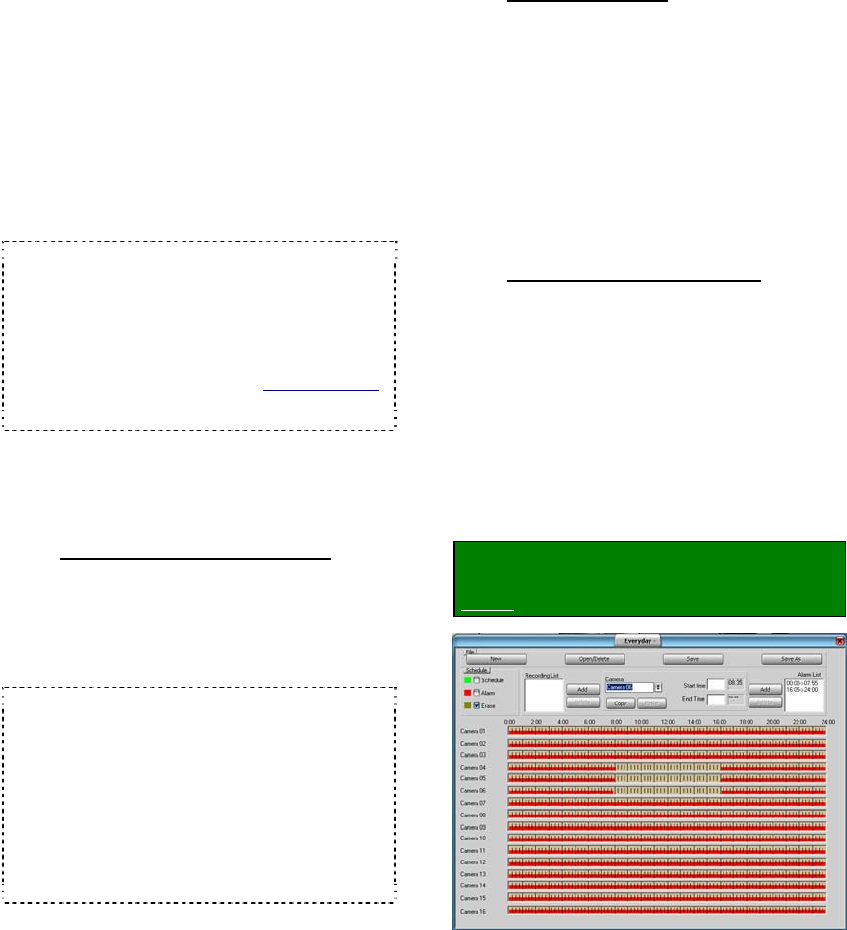
88 NetVision Plus/Elite and Micro DVR v2.3 SP2 User's Guide 21-0400E v2.3.3
18.1
Introduction to Automated
Recording
In addition to starting recordings manually,
you can set the system to record during a
recurring schedule, and/or record only
when motion is detected during desired
times (such as after hours). Motion/alarm
detection can be via external sensors,
and/or via video motion-sensing
(configurable including trigger zones).
TechTip: If scheduled and monitoring times
overlap, the system will switch to 'alarm' recording
when motion is detected. Exceptions: Scheduled
(and manual / instant) recording are not available
while pre-alarm recording is in effect on a specific
camera (i.e., during the scheduled alarm/monitoring
times). Beginning with v2.2, you can change the
recording priority if desired. Related Topics:
"Priority" tab under: 17.2 Recording Setup (in DSR
Configuration)
18.2
Schedules for Recording
and/or Motion Detection
18.2.1
Introduction to Schedules
Schedules determine when camera recording
will occur automatically, and/or when motion
detection can trigger automatic recording.
Different schedules can be set up for holidays,
and different days of the week as desired.
Tip: Your present schedule is identified in the title-
bar at the top. (This is set during a [Save As]
operation.)
Schedule Priorities: Only one schedule can be in
effect at a given time. With more than one
schedule, the one to take precedence is selected in
this order: 1) For a specific date; 2) For a specific
Weekday; 3) Every weekday / weekend; 4) Every
day. This allows setting schedules for everyday or
every weekday, with higher priority schedules acting
as 'exceptions' (such as for holidays).
18.2.2
Colour Scheme
The middle of the screen shows recording and
alarm monitoring times for each camera using
the following colour scheme:
• Green: Times for continuous recording
during the schedule;
• Red: Times to record only if an external
sensor is tripped, or if motion is detected in a
camera's view;
• Brown: Times not selected in the schedule.
18.2.3
Working with Schedules
You can create new schedules from scratch, or
use an existing schedule as a starting point for
a new one.
There are two methods for setting up
schedules for each camera:
• Visually (using your mouse), and/or;
• By typing desired time-ranges, and
assigning (Adding) them as recording and/or
alarm monitoring periods for the desired
cameras.
Locator: (Logged in at the Video Server as
a "Supervisor"),
Select: [Utility], then [Recorder Setting].
18
Scheduled and/or Alarm-Triggered Recording










