User`s guide
Table Of Contents
- Copyrights and Trademarks
- Disclaimer
- Welcome to NetVision
- Common / Daily Tasks
- 5 Starting your Software and Logging In
- 6 Alarm / Reporting Features and 'Chatting'
- 7 Playing or Downloading Video Recordings
- 7.1 Overview--Types of Playback
- 7.2 Playback--Technical Details
- 7.3 Synchronized Playback (v2.3 SP2)
- 7.4 Video Search (v2.3 SP2)
- 7.5 Searching for Motion
- 7.6 Working with the Playback Screen
- 7.7 Viewing and Printing 'Snapshots'
- 7.8 Working with the File List
- 7.9 Quad Playback
- 7.10 Server Management--Identifying Remote Servers for Playback
- 8 Viewing Live Cameras
- 9 Recording Camera-Views
- System Administration and Maintenance
- 10 Tasks Applicable to Remote Stations and the Video Server
- 10.1 PC Date and Time
- 10.2 Checking your Software Version
- 10.3 Introduction to Video File Management (Filekeeping and Housekeeping)
- 10.4 To Allow Using a Blank CD (Roxio - Easy CD Creator 5 basic with DirectCD)
- 10.5 Filekeeping (v2.3 SP2)
- 10.6 Housekeeping
- 10.7 Automatic Video File Management (Self Housekeeping)
- 11 Tasks Performed at the Video Server Only
- 10 Tasks Applicable to Remote Stations and the Video Server
- System Configuration
- Software Installation and Network Set Up
- 19 PC Requirements
- 20 Software Installation or Upgrade
- 21 Network and Connectivity Issues
- 21.1 General Network Requirements
- 21.2 IP Addressing on the Network
- 21.3 Network Services
- 21.4 Network Ports
- 21.5 To Connect via the Internet
- 21.6 Remote User Permissions
- 21.7 For Remote Viewing, Recording, Playback, and/or Audio Monitoring
- 21.8 For Alarm Alerts
- 21.9 For E-Mail Alerts
- 21.10 Windows Dial-Up Networking Connection (i.e., not via the Internet)
- 21.11 Network Usage
- Reference Topics
- 22 Using the Small Remote Module
- 23 Remote Configuration
- 24 The WatchDog Feature
- 25 Hardware Reference
- 26 Troubleshooting
- 27 Using the ATM Interface Option
- 28 Working with the Older Playback Engines
- 28.1 The Video Playback Feature (Micro DVR)
- 28.2 Step 1: Open the Video Player
- 28.3 Step 2: Local / Remote, and Connection Screen
- 28.4 Step 3: Searching for Video/Alarm Files
- 28.5 Smart Motion Search (Micro DVR)
- 28.6 Step 4: Playing a Video
- 28.7 Window Options and File Properties (Micro DVR, Quad Player)
- 28.8 Viewing and Printing 'Snapshots' (Micro DVR)
- 29 Viewing Cameras through a Web Browser
- 30 Setting up an IP Camera or Video Server module (v2.3 SP2)
- 31 Panoramic Video Surveillance--PVS (v2.3 SP2)
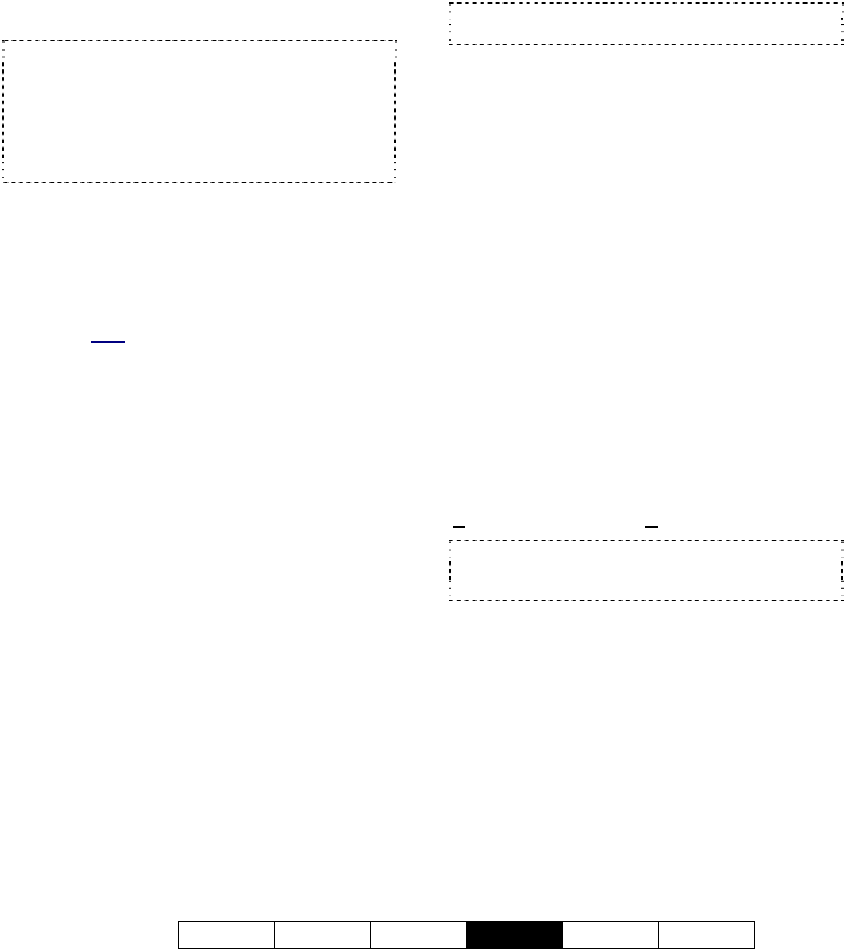
21-0400E v2.3.3
Welcome Common Admin
Config
Install Tech-Ref
89
Select Schedule Planner . Then, use one
of the following approaches:
--------------------------------------------------
Getting Started: Start by using the buttons
across the top to select your desired action.
"Open/Delete" allows you to select a desired
schedule (by its assigned date or weekdays),
and provides [Open] and [Delete] buttons at
the bottom.
Attention: Before creating a New schedule (plan),
be sure to Save your present schedule if you have
made any changes you wish to keep.
Default Values: The default for a new schedule is
24-hr alarm monitoring, and no scheduled
recording. If a schedule is presently in effect, this
one will appear on-screen as a starting point.
Setting Recording/Monitoring Times
Visually: To select a desired time-range for
recording and/or alarm monitoring, select
[Recording] and/or [Alarm] near the upper-
right corner of the screen. Then, carefully
click-and-drag within the row for a specific
camera. (
Rem: Green = Record; Red = If motion
detected).
Then, repeat for additional time-
blocks as desired. Tip: You can use [Erase]
in the same way to clear specific time-ranges.
When finished: Save / Save As (see details to follow).
Setting Times using the Keyboard: Select a
camera near the top of the screen, and enter
start and end times for an individual block of
time. Then, use the [Add] button(s) to assign
the time-block for recording (on the left), and/or
alarm monitoring (on the right). Repeat for
additional time-blocks as desired.
Tip: Enter times in 24-hr format (enter 2 digits for
the hours, and the colon will appear automatically).
When finished: Save / Save As (see details to follow).
Copying Times from one Camera to
Another: Select the camera with the desired
times (near the top of the screen, or by clicking
within its row), and click [Copy]. Then, select
the 'target' camera, and click [Paste].
Saving your Schedule and Setting the
Applicable Date or Weekdays: Select [Save
As] near the top-right corner of the screen. In
the next screen, select your desired date or
weekdays, and click [OK].
Tips: For a holiday schedule (special date),
you can click the down-arrow to access a pop-
up calendar.
To save the present (last opened) schedule
without changing the effective day(s), select
S
ave (instead of Save As).
Schedules do not include a name (they are saved
and retrieved based only on the date/weekday
selection).
--------------------------------------------------
When finished, click the [x] to close the
Schedule-Planner (upper-right corner), and
then [Close] the utility menu.










