User`s guide
Table Of Contents
- Copyrights and Trademarks
- Disclaimer
- Welcome to NetVision
- Common / Daily Tasks
- 5 Starting your Software and Logging In
- 6 Alarm / Reporting Features and 'Chatting'
- 7 Playing or Downloading Video Recordings
- 7.1 Overview--Types of Playback
- 7.2 Playback--Technical Details
- 7.3 Synchronized Playback (v2.3 SP2)
- 7.4 Video Search (v2.3 SP2)
- 7.5 Searching for Motion
- 7.6 Working with the Playback Screen
- 7.7 Viewing and Printing 'Snapshots'
- 7.8 Working with the File List
- 7.9 Quad Playback
- 7.10 Server Management--Identifying Remote Servers for Playback
- 8 Viewing Live Cameras
- 9 Recording Camera-Views
- System Administration and Maintenance
- 10 Tasks Applicable to Remote Stations and the Video Server
- 10.1 PC Date and Time
- 10.2 Checking your Software Version
- 10.3 Introduction to Video File Management (Filekeeping and Housekeeping)
- 10.4 To Allow Using a Blank CD (Roxio - Easy CD Creator 5 basic with DirectCD)
- 10.5 Filekeeping (v2.3 SP2)
- 10.6 Housekeeping
- 10.7 Automatic Video File Management (Self Housekeeping)
- 11 Tasks Performed at the Video Server Only
- 10 Tasks Applicable to Remote Stations and the Video Server
- System Configuration
- Software Installation and Network Set Up
- 19 PC Requirements
- 20 Software Installation or Upgrade
- 21 Network and Connectivity Issues
- 21.1 General Network Requirements
- 21.2 IP Addressing on the Network
- 21.3 Network Services
- 21.4 Network Ports
- 21.5 To Connect via the Internet
- 21.6 Remote User Permissions
- 21.7 For Remote Viewing, Recording, Playback, and/or Audio Monitoring
- 21.8 For Alarm Alerts
- 21.9 For E-Mail Alerts
- 21.10 Windows Dial-Up Networking Connection (i.e., not via the Internet)
- 21.11 Network Usage
- Reference Topics
- 22 Using the Small Remote Module
- 23 Remote Configuration
- 24 The WatchDog Feature
- 25 Hardware Reference
- 26 Troubleshooting
- 27 Using the ATM Interface Option
- 28 Working with the Older Playback Engines
- 28.1 The Video Playback Feature (Micro DVR)
- 28.2 Step 1: Open the Video Player
- 28.3 Step 2: Local / Remote, and Connection Screen
- 28.4 Step 3: Searching for Video/Alarm Files
- 28.5 Smart Motion Search (Micro DVR)
- 28.6 Step 4: Playing a Video
- 28.7 Window Options and File Properties (Micro DVR, Quad Player)
- 28.8 Viewing and Printing 'Snapshots' (Micro DVR)
- 29 Viewing Cameras through a Web Browser
- 30 Setting up an IP Camera or Video Server module (v2.3 SP2)
- 31 Panoramic Video Surveillance--PVS (v2.3 SP2)
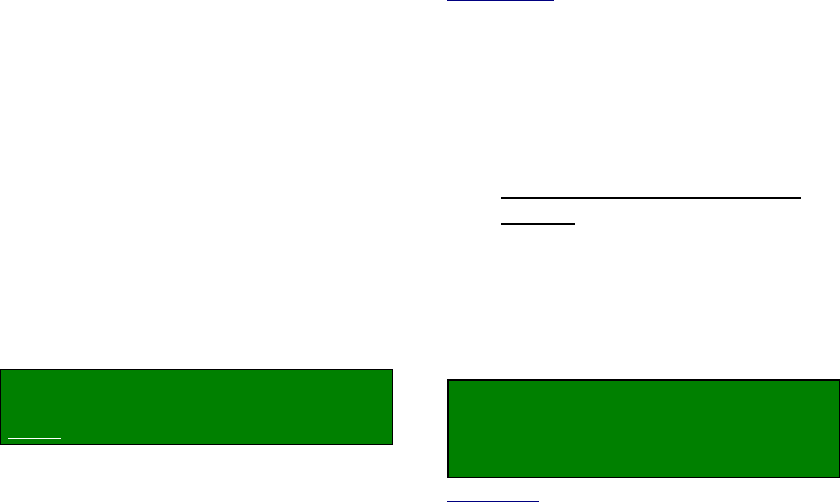
90 NetVision Plus/Elite and Micro DVR v2.3 SP2 User's Guide 21-0400E v2.3.3
18.3
External Sensors and
Recording Duration
Each camera can have an external sensor
associated with it, allowing recording to occur
whenever the sensor is tripped (24/7, or only
during specific times).
External inputs must also be enabled for ‘pre-
alarm recording (>>), and can trigger:
• An email or alarm-alert;
• A camera to display automatically (and
optionally point to a specific 'preset'
location);
• Special (alarm overlay) subtitles to display;
• The ‘TV-Out’ feature (Spot Monitoring).
(See "Related Topics"--to follow/below.)
Locator: (Logged in at the Video Server as
a "Supervisor"),
Select: [Utility], then [Recorder Setting].
Select Alarm , and then make your desired
selections for each camera:
--------------------------------------------------
(External Alarm Input)
Enable: Select this to enable recording when
the camera's associated sensor/input is
triggered.
TechTip: This must also be selected if you are setting
up 'pre-alarm recording' associated with video motion
detection.
(in sec): How long each camera will record
when its external sensor is tripped.
NOpen: Select this if the sensor is normally
open, and closed when tripped (vs. the other
way around).
(Pre-Alarm Recording)
This feature is covered separately, since it affects
external sensor-activated recording, as well as video-
motion triggered recording (browse / next topic).
--------------------------------------------------
When finished, click [OK], and then
[Close] the utility menu.
Related Topics:
6.2 Responding to Alarm Alerts
8.4 Monitoring Cameras via TV (Spot Monitor)
15.1 Enable/Disable Alarm Alerts or E-Mail
15.3 Auto Alarm Display (v2.3 SP2)
15.4 Set Up Alarm Overlays (v2.3 SP2)
16.3 Pan/Tilt/Zoom Activation and Set Up
(see [Camera Table].
25.3 Wiring Reference
18.3.1
Recording Mode for External
Alarms
You can configure the relative duration for
externally-triggered alarm recordings (i.e.,
whether the duration set previous/above is
used as-is, or is taken as a minimum or
maximum recording time versus the triggering
event itself).
Locator: At the Video Server PC (will
prompt for "Supervisor" login),
Select: (Windows task bar) Start, Settings,
Control Panel, DSR Configuration.
Desktop Link: There should also be a link to this on
your desktop called "NetVision Configuration".
Tips: If you cannot access the Windows task bar,
press Ctrl-Esc (or your 'Windows' key). To view the
names for items on the task bar, click a blank area on
the bar, and then 'hover' your mouse pointer over each
item.
Logon as a "Supervisor" when prompted.
Then, double-click Set Alarm Mode in the list.
When the screen appears, make your desired
selection(s).
--------------------------------------------------
Pulse Mode: The recording duration will
match that as set under “(in sec.)”,
previous/above.
Level Mode with Minimum Recording Time:
The recording duration will be as set under “(in
sec.)” or for as long as the triggering event
remains in effect—whichever is longest (i.e.,
the set value is taken as a minimum).
Level Mode with Maximum Recording Time:
The recording duration will be as set under “(in
sec.)” or for as long as the triggering event
remains in effect—whichever is shortest (i.e.,
the set value is taken as a maximum).










