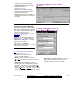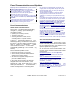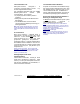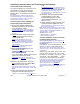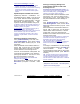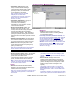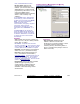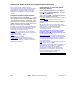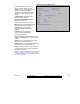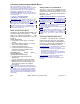User`s guide
120 VEREX Director V4.73 User's Guide 21-0381E v4.7.3
Tip: The most common reason for a failed
communications session is a faulty physical connection,
or incorrect communications settings. For details on
initially setting up a panel connection, refer to "New
Installation? Try the Wizard!", or "Panel Connection
Overview".
Completed Communications Sessions
The "Communications Completed" s creen
shows details on previous (and/or failed) panel
communications sessions (panel upd ates).
This allows you to check w hich connections or
update sessio ns were succ essful, and/or look
into why a session may have failed.
For details on communications / update sessions that
are either presently active, or scheduled for some time
in the future, see "Activating Communications and
Transferring Panel Settings", previous.
Also See
(≥V4.4): Another place you can check the
status of a prior communications session is through the
Account Status feature.
Details
: Account Status, ÖStatus
Checking Account Status
Event Message
: A single "Comms Panel Fail"
message will be generated if a panel connection is
dropped, or at the beginning of a block of consecutive
failed connection attempts.
Viewing Details on a Previous Update
Session or Attempt
Select Communications from your MyTools
bar, or
click [Communications] in the 'tree',
and select Completed).
Then, use the Grid / Form toolbar-button to
select your preferred view-mode.
Forms view: Details for one communications session at
a time; Grid View
: All current sessions in a list.
Select the desired communications session in
the list.
Tip: In 'forms' view, you can select a session at the
bottom of the form, or use the 'browse' buttons to move
through the list. The status details and other
information will be shown for your selected
communications record.
Each communications session produces multiple
log entries. (Click " X " to browse through the
previous few entries to see all information for each
communications session.)
Multi-Account Systems
: In forms view, sessions are
listed in order--regardless of which account they pertain
to. To find a session for a specific account, switch to
Grid view, and locate/select the session (and return to
Forms view if desired).
Note
: Session #1 is the most recent, while the highest
numbered session is the oldest.
If the desired communications session is not listed, this
means that it has not yet started (i.e., scheduled for
some time in the future). Tip: For details on
communications / update sessions that are either
presently active, or scheduled for some time in the
future, see "Activating Communications and
Transferring Panel Settings", previous.
Viewing the Status of Previous Communications Sessions