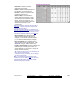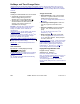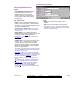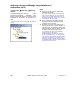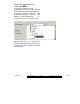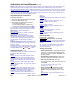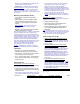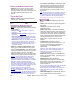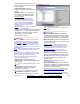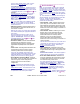User`s guide
150 VEREX Director V4.73 User's Guide 21-0381E v4.7.3
Pick-List (bottom of the Form)
- Authority: This is where you select a user-
authority to view or edit. This area shows a
reference number assigned by the system, and
the name of the selected authority, once
defined;
Top of the Form
- Name: A suitable name or description for the
authority (e.g., Managers);
Area Attributes
Area Selection Window on the Left
- Right-click within the Area-selection
Window: Right-clicking within the area window
allows selecting:
+ Physical View (9): Areas listed on a panel-by-
panel basis;
+
Physical View (NOT selected): All areas shown in
a single list;
+
View Panel Information: When NOT in "Physical
View", this allows showing or hiding the panel group
and panel name for each area in the list.
+
Remove Area: When you right-click a specific area
in the list, selecting "Remove Area" removes all
authority selections for that area, thereby removing
that area from present consideration within your
present user-authority.
- Small "+/-" symbol in Physical View: Click
this to show or hide the areas for each panel.
- Tiny 1
st
Column (far left): Look carefully at the
top of the area selection window, and you'll see
a tiny first column on the left. This allows
selecting multiple areas, so you can then make
selections for groups of areas at the same time.
Caution: This also copies present settings (if any)
from your presently selected area(s) into each
additional area you select. Exception: If the newly-
selected area already contains selections, you will be
prompted to confirm (or abort) the operation.
Similarly, changes may be applied automatically to
other areas with the same authority selections—with
or without an optional confirmation prompt on the first
edit—which is selectable for each operator.
This prompting can be turned off if desired.
Related
: Ö[Management, ÖOperator, ÖOperator
Operators (People Who Can Use This Software).
To 'Unselect' an Area
: To clear all authority selections
for an area selected accidentally, right-click the area,
and select "Remove Area" from the pop-up menu.
- 2
nd
column ("Area Select"): Selecting an area
within the column that includes the area name
allows selecting one area at a time to view or
edit. For any other areas that presently have
the same settings, you'll see a small "=" in the
first column.
Tip: This also provides a way to 'shift focus' from one
block of areas to another (i.e., select the first one for
the new grouping here, and then go back to the small
1
st
column to select the rest of the desired areas).
--------------------------------------------------------
Intrusion
- Silence Alarm: Acknowledging an alarm at a
panel.
- Status: View status for the system and points in
the area(s);
- History: View the event history for the
applicable area(s);
- Service Test: When a user with this authority
views the system status at an LCD keypad, they
can use the “Verify User” option to clear alarms.
If selected for ALL areas, this also provides the
ability to edit the panel date and time through an
LCD keypad (similar to the ‘service user’).
- Test: Perform a system test from an LCD
keypad;
- Function Key: The ability to use the
programmed hot-keys (function keys) 6, 7, 8, 9,
or 0 for an area that requires this authority
(function keys 1-5 are available for all
users/areas);
Whether or not an area will "Require Function Key
PIN" is set under "Areas and Related Settings".
What each function key does is set up under
"Programmable Outputs".
- Work Late: Ability to delay a 'scheduled close'
time for the selected area(s). (This is done in ½
hour increments.)
- Bypass Points: Telling the panel to
ignore/bypass specific points in the applicable
areas (and/or remove the 'bypass' later). This
allows arming an area with a faulty sensor,
broken window, etc.
Note: A bypass will remain in effect only until the area
is disarmed. (Also see "Isolate", to follow.)
Some types of input points cannot be bypassed. For
details, refer to the configuration topics regarding
'Input Points'.
- Auto-Remove Bypass: Automatically removes
any 'bypasses' that are in effect when an