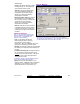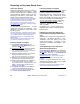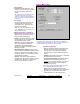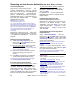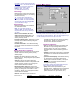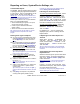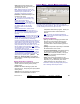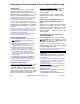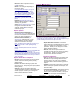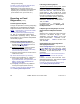User`s guide
28 VEREX Director V4.73 User's Guide 21-0381E v4.7.3
Customizable Reports
The VEREX Director soft ware allo ws vie wing
or printing a listing of programmed information
in your syste m. This inc ludes settings for the
system, areas, devices, panel users, etc.
Related Topic: You can also link to the database and
set up custom queries of nearly any scope and content.
Details: Advanced Database Features
These report s sho w a lis t of your selected
items, in a customizable format:
• Set the fields/settings to appear in the report,
and the order of these 'columns';
• Include only the users/items that match
specific criteria;
• Set the sort order for the listed users/items.
Tip: These reports can also be saved as a 'comma-
delimited' text file for manipulation with another
program.
Running these Types of Reports
1a) To view or print a customizable list of users,
select User Report from your MyTools bar,
or click [Reports] in the 'tree', and select
Users .
1b) For a customizable list of other programmed
items, select Panel Configuration Report
from your MyTools bar, or click [Reports] in
the 'tree', and select Panel Configuration.
2) Multi-Account Systems: Select the desired
account in the account selection 'tree' near
the centre of the screen.
Tip: This option appears only if you didn't already
have an account 'open' in the tree.
3) Panel Configuration Reports: Select the
"Type" of report (e.g., list settings for areas,
doors, schedules, etc.).
4) Select the columns of items to be included in
the report ( 9 ).
Tip: For more information, refer to "Columns" in
the selection-descriptions.
5) Select a report 'destination' (i.e., whether the
report is to be viewed, or printed without
viewing it first).
Tip: If saving a report as a text file, click [File...],
set the location and filename as desired, and click
Save.
6) Click [Run], and respond to any additional
screen(s) that appear (details to follow).
For details on viewing and printing displayed reports,
refer to "Working with the Report Viewer".
If Printing one of These Reports
To print a report without viewing it first: Select
the type of report and other criteria as usual,
and select Printer as the destination. Then,
select Run, and click OK w hen the 'Print'
screen appea rs. Tip: To select a dif ferent
printer click Printer, and m ake your se lection
from the 'Print Setup' screen that appears.
To view a report before prin ting
: Select the
type of report and other criteria as usua l,
and select ' Screen' as t he destination.
Then, click Run.
For details on vie wing an d printing the
displayed report, refer to " Working with the
Report Viewer".
If Exporting one of these Reports as a
Text File
Select "User", and set t he 'destinatio n' as
"Text File ". Then, click [File...]. In the nex t
screen, set the location and filena me as
desired, and click Save w hen finis hed.
Then click Run.
Tip: The report will be saved as a 'comma-delimited'
text file that can be manipulated with another program
as desired.
Viewing/Printing a Previously Saved
Report-Archive
Select the de sired type of r eport as desc ribed
previously ("Users", or "Panel Configuration").
Then, click [Load ar chived r eport] at the
bottom of the form.
Multi-Account Systems: You do not have to select an
account since that was done when the report was
archived.
In the ne xt screen, locat e and sele ct the
desired archived report ( .raf), and click Open
(or simply double-click the file).
For details on viewing and printing displayed reports,
refer to "Working with the Report Viewer".
Reporting on Users, System/Device Settings, etc.