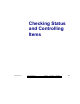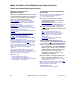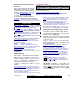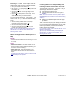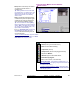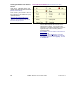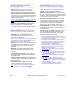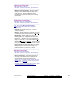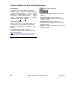User`s guide
21-0381E v4.7.3
Welcome Report
Control Admin S ys Config Tech-Ref
57
- Item (bottom of the form): This allows
you to find a specific item on a
complex map;
Tip: Making selections here is well-suited
for complex maps. For simpler maps, you'll
likely prefer to scan the map visually. For
status & control details, see a following
section / below.
- Filter: This allows temporarily limiting
a selected map to show specific types
of devices only (click the small down-
arrow to see the available choices).
Tip: Do not confuse this with the [Filter]
button at the bottom of the event/monitoring
window. Note: The filtering stays in effect
only until you select a different map (or any
topic outside of Visual Director).
- (+) / ( - ) (magnifying glass symbols) and
the 'slider bar' on the right edge of the
screen
: These allow zooming in or out
on a selected map.
To show or Hide the Slider Bar: Right-click a blank
area on the map. Then select "View", and "Show
Zoom Slider" from the pop-up menu.
Control & Status ÖPanel Control & Status
ÖVisual Director
Item Legend
An Area (including all associated devices);
A Door and associated reader(s);
An Input Point (sensor);
An Output Point (electronically triggered device);
An Expansion Module;
An Elevator (lift) and associated reader;
A Suite-Security Keypad;
A link to a live camera, or another Map.
Flashing Green Box: This indicates a 'selected' item on a
map. (This pertains to navigating using the browse buttons at
the bottom of the screen.)
To show or Hide Item-Names on a Map
: Right-click a blank
area on the map. Then select "View", and "Show Item Text"
from the pop-up menu.