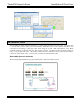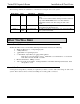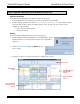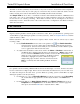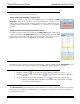Software
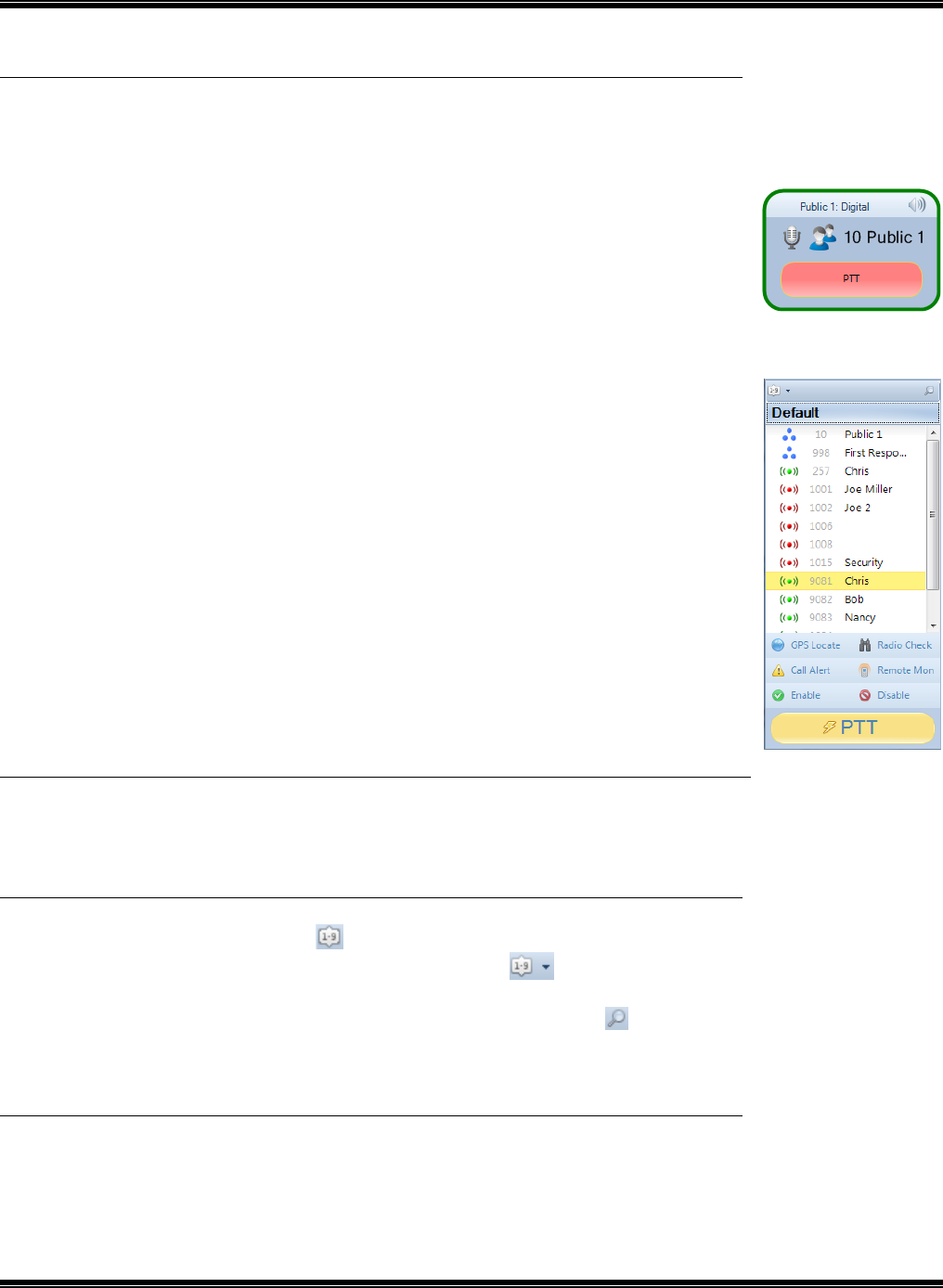
TurboVUi Dispatch Demo Installation & Test-Drive
5
INITIATING A VOICE CALL
There are various ways to initiate a Voice Call:
Group Calls using the Radio Controller PTT
Use the PC’s mouse to click and hold the PPT button on the “Public 1” Radio
Controller. Wait for the “go-ahead” tone and the PTT button to change to a red
background (see example at right), and then speak into the mic. (This action can also
be initiated with a touch-screen, or a PTT button on a desk mic or footswitch if
available.)
Group or Private Calls using the Subscriber Panel
To initiate a group or private voice call using the Subscribers panel, click a Group
or Private subscriber in the Subscribers window, and then click and hold the PTT
button at the bottom of this panel while speaking into a mic. (This action can also be
initiated with a touch-screen, or a PTT button on a desk mic or footswitch.)
INITIATING A TEXT MESSAGE
To initiate a group or private text message, click a Group or Private subscriber in the Subscribers panel,
type a message in the message box at the bottom of the Text panel, and then click the Send button.
SUBSCRIBERS WINDOW - TOOLS AND TIPS
Click the Sort Button to toggle between lowest-to-highest and highest-to-lowest.
Click the down arrow next to the Sort Button to toggle sorting of subscribers by ID and by
alias name.
To find a subscriber in a long list, click the Search icon , and then start typing the first
characters of the Radio ID or Alias Name. Those Radio IDs or Alias Names containing
those characters will be displayed.
RECENT HISTORY - TOOLS AND TIPS
The Recent History panel includes the previous 50 events of the radio system, including voice, text, and
other events such as Emergency and Call Alerts. A configuration option allows a maximum of 500 events to
be displayed in this panel.