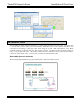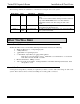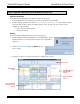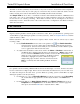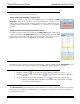Software
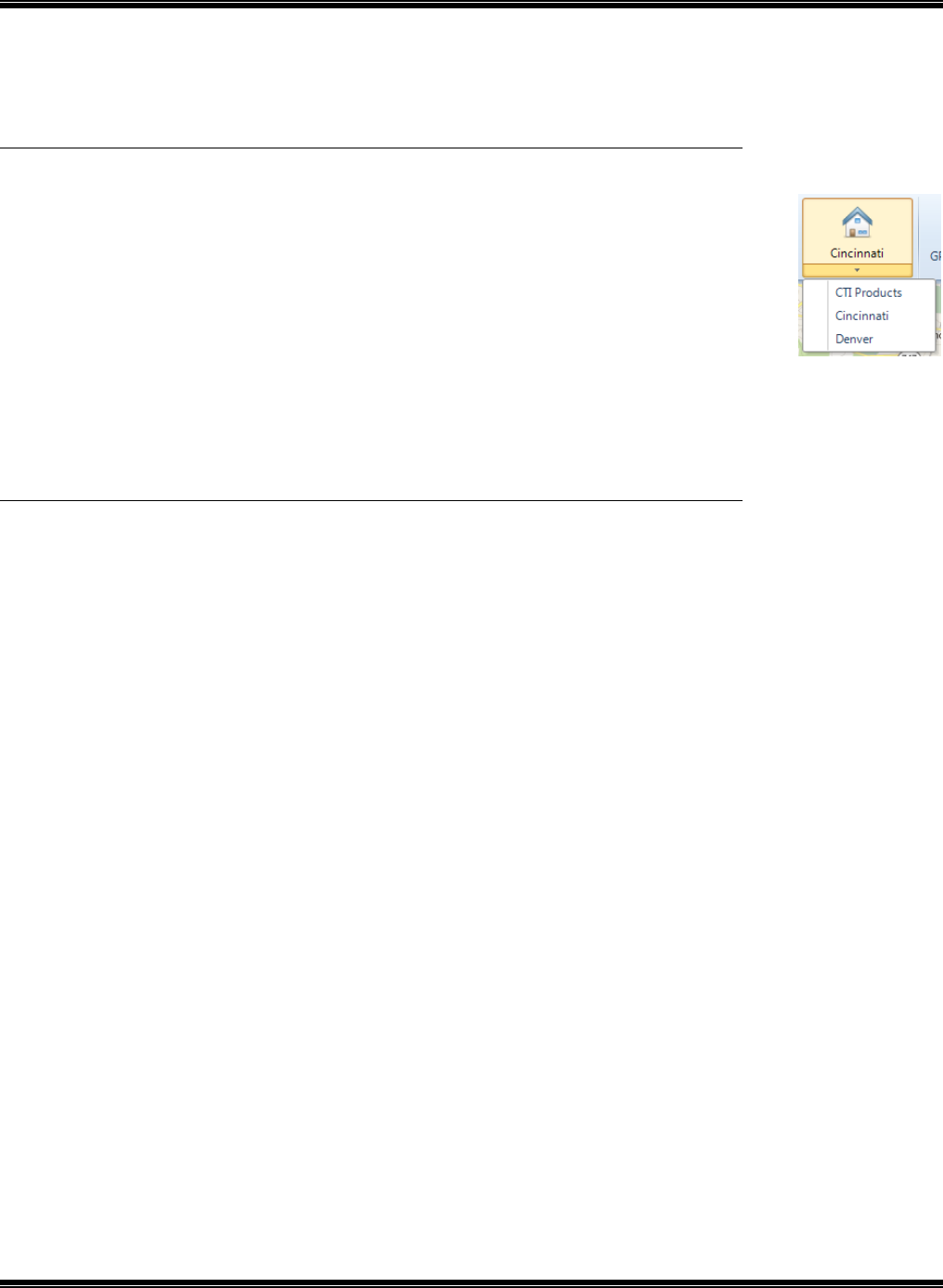
TurboVUi Dispatch Demo Installation & Test-Drive
6
Saving of the voice files is not activated in this demo version of the software, and therefore they cannot be
replayed. To configure the software for recording and playback, see section “History Logging Sub-folder” in
“TurboVUi Dispatch Installation and Configuration Guide – S2-61534”.
MAP WINDOW - TOOLS AND TIPS
Click on Map in the Windows menu to open Google Maps. In order to see location
information for some radio subscribers, use the following steps:
1. Click on the Map Presets button to display the information at right.
2. Click on “Cincinnati” to change the map view to that location. Subscribers will be
indicated on the map with a balloon containing their radio ID as well as their alias
name (if configured).
3. To pan the map to another location, hold down the left mouse button while dragging
the mouse.
4. To zoom the map in and out, locate the mouse pointer over the map location to be zoomed, and then use
the scroll wheel on the mouse.
ARCHIVED HISTORY WINDOW - TOOLS AND TIPS
Voice and event logging can only occur if Logging is enabled. A storage location for logging audio and radio
events must be chosen that is a different disk partition than the one used for the Operating System of the PC.
Usually, this is a second internal or external hard disk. To configure the software for recording and playback,
see section “History Logging Sub-folder” in “TurboVUi Dispatch Installation and Configuration Guide – S2-
61534”.