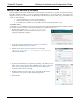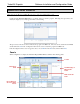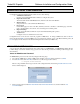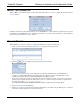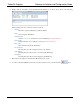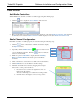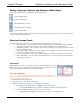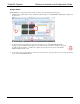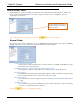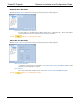Software Instruction Manual
TurboVUi Dispatch Software Installation and Configuration Guide
11
INSTALL TIME SERVER (IF NEEDED)
During installation of the TurboVUi IP Gateways, the IP address of a “NTP Server” may have been specified using the
ICU (IP Configuration Utility). In order for all TurboVUi IP Gateways to report the same time, and logging at the
Dispatch Console to have accurate times, the IP Gateways must all reference the same Time Server. This Time Server
can be one of the following:
An existing Time Server on the Local Area Network
Public domain Time Server accessed using the Internet
Local Time Server installed on a common PC, such as the TurboVUi Dispatch console
Local Time Server
A local time server is available for use if needed, and can be found on the TurboVUi Dispatch Client distribution CD, in
the ‘Absolute Time Server” folder. Perform the following steps to install this time server:
1. Double-click on the file “ATS_x.x.xxx_setup_rtl.exe”.
Following installation of the Absolute Time Server, the window
displayed at right will be displayed:
2. On the above window, click the Enter activation code button to
display the following Registration window:
3. Enter the License Name and Serial Number as found in file:
“Absolute Time Server - Distribution License.txt”.
Then click the OK button.
4. Open the Absolute Time Server application by clicking on the Windows Start
button, click on All Programs, click on FlexibleSoft Co, click on Absolute
Time Server, and then click on Absolute Time Server Manager to
display the window shown to the right.
5. Disable both RFC-868 (Time) time servers, and enable the RFC-2030
(SNTP) time server as shown. Then click the Apply button.
6. Restart the PC.