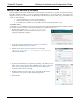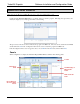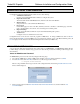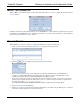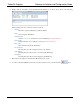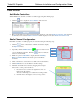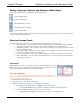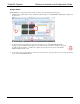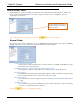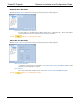Software Instruction Manual
TurboVUi Dispatch Software Installation and Configuration Guide
12
DISPATCH CLIENT STARTUP
START THE TURBOVUI DISPATCH CLIENT SOFTWARE
Double-click the TurboVUi Dispatch icon on the PC desktop to start the program. Following the Login window, the
initial (unconfigured) screen may appear similar to the following:
The grid of dots in the above window indicates the program is in Edit mode. The mode can be switched between Edit
and Lock from the File menu. Configuration items can be accessed only if the program is in Edit mode.
If the unconfigured window does not appear as above, choose Edit from the File menu, and then click New.
Panels
When configuration is complete, the TurboVUi Dispatch Main Window will have the following panels.
Toolbar
Text Messaging &
Missed Calls
Panels
Radio Controller
Panel
Subscribers
Panel
Recent History &
Geo-fence Alerts
Panels