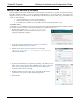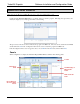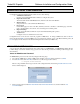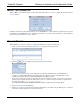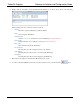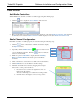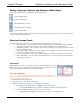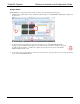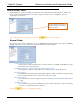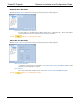Software Instruction Manual
TurboVUi Dispatch Software Installation and Configuration Guide
13
DISPATCH CLIENT CONFIGURATION
Configuring the TurboVUi Dispatch client software involves the following:
Administrator Password
Create a password that administrators will use to configure the system.
Import the License File
The License File and the USB Hardware Key must have the same Serial Number.
Manage Devices
Setup connections to various TurboVUi IP Gateways.
Page Layout
Create tabbed pages for radio controllers (channels), add radio controllers to each tabbed page, customize
radio controller features and controls, show and arrange the dock-able panels.
Dispatch Settings
Select options that will customize the way in which TurboVUi Dispatch operates.
Audio Presets
Configure devices for transmit and receive audio.
Configuration items can be accessed only if the program is in Edit mode. To change to Edit mode, click on the File
menu, and then click Edit. Notice that Edit mode is accompanied by a matrix of dots on the Radio Channels panel. (If
Lock is displayed in the menu, then the TurboVUi Dispatch client is already in Edit mode.)
ADMINISTRATOR PASSWORD
A person using the TurboVUi Dispatch client can be either a User or an Administrator. An Administrator will be allowed
to make changes to the client interface using a password. A User will be prevented from making certain changes to the
client interface.
Create an Administrator Password
An Administrator password can be created by using the following steps:
1. If not already in Edit mode, change to Edit mode by clicking on the File menu, and then choose Edit.
2. From the File menu, click Save As, and then choose a file storage location such as:
c:\Program Files\TurboVUi
After choosing a filename and storage location for this configuration file, the following Password Protect File
window will be displayed.
3. Enter a password into both the New Password and Confirm Password boxes, and then click the Set
Password button.