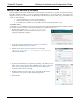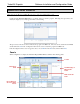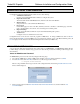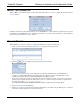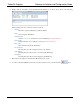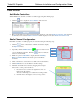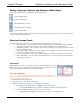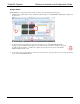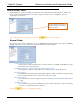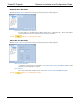Software Instruction Manual
TurboVUi Dispatch Software Installation and Configuration Guide
16
PAGE LAYOUT
Add Radio Controllers
While in Edit mode, add radio controllers to a tabbed page using the following steps:
1. Click the tool to display the Select Radios window shown:
2. Place a check mark next to all devices that should be displayed on the active Radio Controllers Tab, then click
the OK button. The selected Radio Controllers will be displayed on the active Radio Controllers Tab.
Radio Channel Configuration
Each Radio Contoller on a tabbed page may be customized using the following steps:
1. Click the button on the title bar of a Radio Controller to display
the Options window:
2. Optionally, click the Outline Color button to select a border
color for this Radio Controller. Click the button to make the
selected color the default.
3. Enable an option for Title label to display either the Gateway
Name or Channel Name in the header portion of the Radio
Controller.
4. Click on check boxes on this window to enable other needed features.
5. Click the OK button to save the Radio Controller settings.
6. The Radio Controller can be resized by dragging its lower right-
hand corner to a new position as follows:
a. Hover the mouse over the lower right-hand corner of a
Radio Controller window.
The cursor will change to a double-arrow resizing symbol.
b. Click the mouse and drag the corner to a new position.
Step 2.
Step 3.
Step 4.