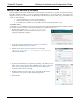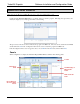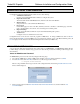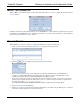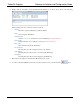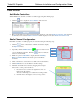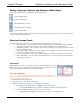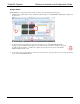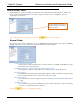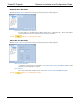Software Instruction Manual
TurboVUi Dispatch Software Installation and Configuration Guide
17
Adding, Removing, Ordering, and Renaming Tabbed Pages
Click on the following buttons to adjust the layout of the tabbed pages:
Add a new Tabbed Page
Remove a Tabbed Page
Shift a Tabbed Page to the left
Shift a Tabbed Page to the right
Rename a Tabbed Page
To ensure that configuration settings cannot be inadvertently changed, place the software in Lock mode as follows: Click
on the File menu, and then click Lock.
Show and Arrange Panels
The Main Window can be customized to show the following dock-able panels in various locations:
Subscribers Panel – A list of subscriber radio IDs and Alias Names, along with function buttons for Private
Call, GPS Locate, Radio Check, Call Alert, Remote Monitor, Enable (radio), and Disable (radio).
Text Messaging Panel – A list of outgoing and incoming text messages, along with a text box and Send
button for initiating messages.
Recent History Panel – A list of the most recent radio events, including sent and received audio, sent and
received text messages, call alerts, and emergencies.
Geo-fence Alerts Panel – A list of radio subscriber units that are currently meeting a Geo-fence condition.
Missed Calls Panel – A list of incoming private calls that have not been responded to from the Dispatcher
with a return private call.
Show Panels
While in Edit mode, use the Show menu to choose the panels that should appear on the
Main Window. When enabled with a check mark from the Show menu, a panel will
appear in its default location until arrange to a different location.
Voice-only configuration
Note: For Voice-only configuration (Connect Plus systems and other installations
that are not equipped to handle GPS and Text Messaging due to data handling restrictions), configure Voice-only
operation using the following steps:
1. Uncheck Text from the Show menu.
2. Uncheck Geo-fence alerts from the Show menu.
3. Change the visibility for the Map icon on the Main Toolbar as follows:
a. Ensure that the TurboVUi Dispatch is in Edit Mode ( File Menu > Edit ).
1. Open the Toolbar Buttons folder ( Options > Dispatch Settings > Toolbar Buttons ).
b. See “Toolbar Buttons Folder” on page 23 for more information.
Change Map button visibility from “Always” to either “Never” or “Edit Mode Only”.