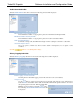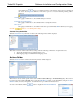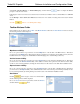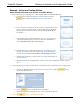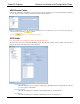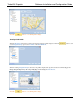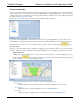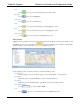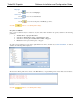Software Instruction Manual
TurboVUi Dispatch Software Installation and Configuration Guide
24
Example - Action and Toolbar Button
Add a Call Selected button to the Toolbar on the Main Window
1. Use the following steps to add an Action to make an Audio Call to the Selected Talk Groups.
a. From the Actions folder in the Dispatch Settings window, click the
button to display the Wizard’s Select a feature window.
b. Choose the Audio Call button in the above window, and then click the Next
button to display the Wizard’s Audio Settings window. If the call should
interrupt any on-going channel activity, uncheck “Wait for the channel to
become free . . .”.
c. Click the Next button to display the Wizard’s Select a User window. To
contact the Default Contact(s) for the radio connected to this IP Gateway,
choose “Default Contact for the selected gateway”.
d. Click the Next button to display the Wizard’s Select Gateway’s to Use
window. To key up all of the “Selected Channels” on the Main Dispatch
window, choose “Use the selected channels on the main dispatch screen”.
e. Click the Finished button to return to the Actions folder of the Dispatch
Settings window.
f. Right-click on the newly created Action to rename it “Audio Call to Selected Talk Groups” as shown
above.
2. Use the following steps to add a Toolbar Button to the Main Window to activate the Action created in Step 1.
a. From the Toolbar Buttons folder in the Dispatch Settings window, click the button to
display the following window.
b. Use the button to rename the new Toolbar Button.
c. Rename the button as it should appear on the Toolbar of the Main Window.
3. Click the button to save all Dispatch Settings.