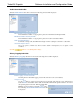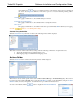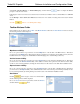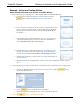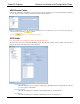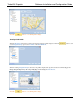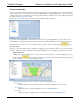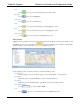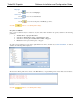Software Instruction Manual
TurboVUi Dispatch Software Installation and Configuration Guide
28
Geo-fences Sub-folder
One or more Geo-fences may exist in order to check various conditions of radio subscribers. One or more conditions may
exist for each geo-fence. The conditions can apply to “All Subscribers” or “Specific Subscribers”. When a Geo-fence
condition is met for a radio subscriber, an event is logged in the database. In addition, Geo-fence conditions that are true
are listed in the Geo-Fence Alerts panel.
When the Geo-fences sub-folder is selected, the following window will be displayed.
A geo-fence named “Everywhere” will exist in the list of Geo-fences. The “Everywhere” geo-fence can be used to
check subscriber conditions regardless of where they are located. The “Everywhere” geo-fence cannot be renamed or
deleted from the list. To add one or more conditions for this geo-fence, select it, and then click the button.
Geo-fence Types
Two types of geo-fences may be added to the Map. A Polygon geo-fence is defined by three or more points, and can be
any shape. A Route geo-fence is defined by two points (a beginning and an end to the Route) as well as a fence width.
Polygon Geo-fence
A Polygon geo-fence is defined by three or more points, and can be any shape. To add a new Polygon geo-fence to
the map, click the button, and the following Polygon Editing window will be displayed. Click various
points on the map to create the needed Polygon geo-fence.
Use the following controls on the above window to customize a Polygon geo-fence.
Pan and Zoom
Click and drag the mouse to Pan in any direction. Use the Scroll Wheel to zoom in and out.
Show Polygon
Enable this option to display this Polygon geo-fence on the Map Window.
Show Name
Enable this option to display the Name of this Polygon geo-fence on the Map Window.