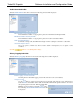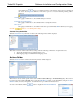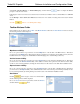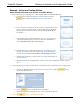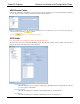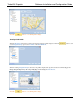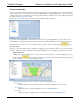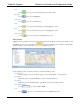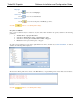Software Instruction Manual
TurboVUi Dispatch Software Installation and Configuration Guide
29
Color
Use the tool to choose a color and transparency for this geo-fence.
Map Type
Use the tool to choose a Map Type.
View Preset
Use the tool to choose a View Preset.
Undo
Use the tool to remove the last added point of this Polygon geo-fence.
Redo
Use the tool to redo the last removed point of this Polygon geo-fence.
Remove all Points
Use the tool to remove all points of this Polygon geo-fence.
Route Geo-fence
A Route geo-fence is defined by two points (a beginning and an end to the Route) as well as a fence width. To add
a new Route geo-fence to the map, click the button, and the following Route Editing window will be
displayed. Click two points on the map to create the needed Route geo-fence.
Use the following controls on the above window to customize a Route geo-fence.
Pan and Zoom
Click and drag the mouse to Pan in any direction. Use the Scroll Wheel to zoom in and out.
Show Route
Enable this option to display this Route geo-fence on the Map Window.
Show Name
Enable this option to display the Name of this Route geo-fence on the Map Window.
Fence Width (miles)
Use the tool to specify a Fence Width.
Color
Use the tool to choose a color and transparency for this Route geo-fence.