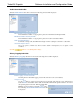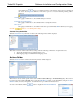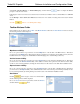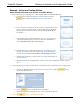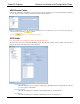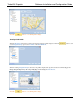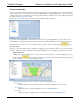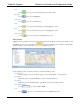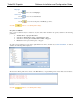Software Instruction Manual
TurboVUi Dispatch Software Installation and Configuration Guide
30
Map Type
Use the tool to choose a Map Type.
View Preset
Use the tool to choose a View Preset.
Remove all Points
Use the tool to remove all points of this Route geo-fence.
Click the button to save all Dispatch Settings.
Geo-fence Conditions
One or more Conditions may be created for any Geo-fence. Each Condition can specify details for the following
parameters:
All Subscribers or Specific Subscribers
Subscriber is Inside the Geo-fence or Outside the Geo-fence
Subscriber is traveling Over a Limit, Under a Limit, or Stopped
Duration of Over-speed, Under-speed, or Stopped
To create a new Condition for a Geo-fence, right-click the Geo-fence, and then choose New Condition. A window
similar to the following will be displayed.
The Geo-fence Alerts panel can be viewed on the Main Window. A typical listing of Geo-fence Alerts is shown below.
Click the button to save all Dispatch Settings.