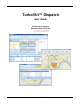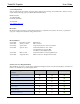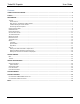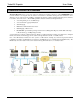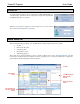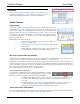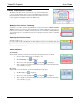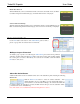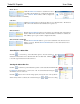Software Owner's manual
TurboVUi Dispatch User Guide
10
Radio Check
Click the Radio Check button to determine if a radio is
accessible, and the talk group or channel currently being
used. A Check Radio window will be displayed to
indicate the subscriber’s availability.
Call Alert
Click the Call Alert button to activate the alert tone on a subscriber radio. The alert tone
will sound on the subscriber radio until the user responds to it.
Remote Monitor
Click the Remote Monitor button to remotely key-up a subscriber radio. This function
must be enabled in the subscriber radio to allow this function. If function is enabled, the
radio will key-up for a period of time configured in the radio.
Remote Enable and Disable
Click the Remote Disable button to power down a subscriber radio and cause it to be
unable to power up. Click the Remote Enable button to remove this restriction for a
subscriber radio.
Searching for a Subscriber
Click the tool near the top of the Subscribers panel to show the Search box. Type
characters in the Search box for a subscriber radio ID or an alias name. Click the tool
to clear the typed characters from the Search box.
Sorting the Subscriber List
Click the tool near the top of the Subscribers panel to sort the subscriber list numerically
by Radio ID. Click it again to sort in reverse order. Note that the button changes to
and indicates a reverse order sort.
Click the button to show a list of sorting options; “Sort by ID” and “Sort by Name”.
When “Sort by Name” is selected, the sort button changes to , or for reverse sorting.