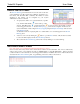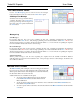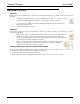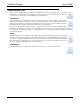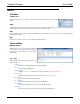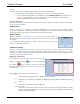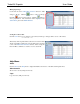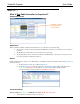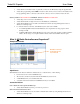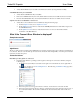Software Owner's manual
TurboVUi Dispatch User Guide
11
RECENT HISTORY PANEL
The Recent History panel includes the most recent events of the radio
system, including voice calls, text messages, call alerts, emergencies, geo-
fence alerts, and subscriber GPS coordinates. The number of events
displayed in this window can be configured by your System
Administrator, between 1 and 500.
To replay audio, click a voice event (indicated by a speaker
tool), and then click the Play button at the top of this
window. If the Play button and the Note button are grayed-out, the selected audio event has
not been logged to the hard disk because History Logging has not been configured. In this case, the
System Administrator must configure History Logging using the Dispatch Settings window, found
in the Options menu.
An alternative method for replaying audio is to double-click a voice event that appears in the Recent
History panel.
Add a note to an event by clicking the button to open the Note window. Only the last note added
for an event will be displayed in the Recent History window.
The events in the Recent History panel can be sorted by clicking on one of the headings.
GEO-FENCE ALERTS PANEL
Note: This feature is not available in the TurboVUi Dispatch Voice version.
One or more Geo-fences may exist in order to check various conditions of radio subscribers. One or more conditions may
exist for each geo-fence. The conditions can apply to “All Subscribers” or “Specific Subscribers”. When a Geo-fence
condition is met for a radio subscriber, an event is logged in the database. In addition, Geo-fence conditions that are true
are listed in the Geo-Fence Alerts panel. A typical listing of Geo-fence Alerts is shown below.