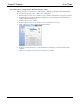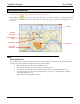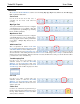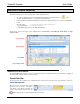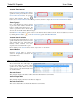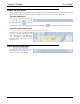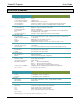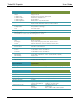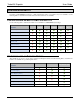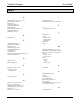Software Owner's manual
TurboVUi Dispatch User Guide
22
GPS MAP WINDOW
Note: This feature is not available in the TurboVUi Dispatch Voice version.
Click the Map tool on the Toolbar of the Main Window to open the GPS Window. Click and hold the left
mouse button to activate the Pan function. Move the mouse over the map to Pan. Use the mouse scroll button to zoom
in and out.
MAP
Selected Subscriber
One subscriber may be “Selected” by clicking on its label. When a subscriber is “Selected”, its label (including radio ID
and alias name) will be emphasized, and the following actions are available:
Make a Private call to the subscriber (See PTT Tool below)
Send a Private Text Message to the subscriber (See Text Tool below)
View the Snap-to-Road route traveled by the subscriber (available only with ProVUi GPS option)
View Time-stamp at a location and Speed of Subscriber by hovering over any Trail Crumb (available
only with ProVUi GPS option)
Follow a Subscriber (See Follow Tool below)
Selected
Subscriber
Snap-to-Road
Route
Trail Crumb
Unselected
Subscriber
Tool Bar
Geo-fence