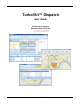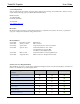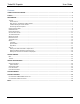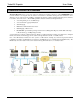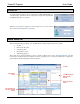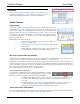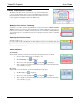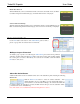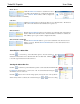Software Owner's manual
TurboVUi Dispatch User Guide
5
STARTUP
To start the TurboVUi Dispatch client, double-click the TurboVUi Dispatch icon
on the PC desktop. The window shown at right may be displayed temporarily until
the USB Hardware Key is recognized.
When the Login window is displayed as shown at right, choose a User from the
drop-down list, and then click the Login button.
MAIN WINDOW
When the TurboVUi Dispatch Client opens, the Main Window will be displayed with various panels:
Toolbar
Radio Controller panel
Subscribers panel
Recent History panel
Text Messaging panel
These panels can be docked in alternate positions or hidden completely if not needed. The Main Window on the PC
monitor may look different than the example shown below, depending on how your System Administrator configured the
panels within the TurboVUi Dispatch Client user interface.
Toolbar
Text Messaging &
Missed Calls
Panels
Radio Controller
Panel
Subscribers
Panel
Recent History &
Geo-fence Alerts
Panels