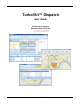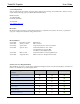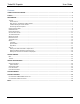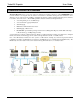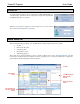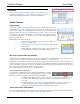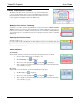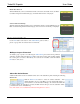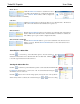Software Owner's manual
TurboVUi Dispatch User Guide
6
TOOLBAR
The Toolbar for the Main Window contains tools for Audio levels,
displaying the GPS Map, , GPS, and Reports windows, and also
Custom Action Buttons configured by your System Administrator.
Audio Controls
Initial Settings
Use the audio sliders on the Main Window’s Toolbar to adjust audio levels for Mic
transmit audio, Select receive audio and Unselect receive audio. A VU meter is located
next to the Mic audio slider to visually determine the loudness of outgoing transmissions.
Begin by selecting an Audio Preset from the Options Menu. Audio Presets may
be configured by the System Administrator for various audio devices including speakers,
microphones, and headsets. A “default” preset uses the PCs default selection for
microphone and speakers.
Make initial volume settings as follows:
In the Toolbar, adjust the Mic and Select sliders to 100%, and
the Unselect slider to 50%.
In each Radio Controller, click on the speaker tool , and adjust the
slider to 100%.
If desk speakers are installed for receive audio, use the control knob on
the desk speakers to adjust the overall speaker volume to 50%.
Mic Audio Transmit Slider and VU Meter
Various microphones and headsets may be connected to the Dispatch PC for transmitting audio. Only one active device
can be used at any given time, determined by the selection in Options . . . Audio Presets.
While clicking on a PTT button, speak into the microphone or headset and view the microphone audio level displayed on
the VU meter (located on the Toolbar next to the Mic slider). For optimum sound level, the meter should reach into the
yellow area 10-50% of the duration. The red area indicates clipping and distortion, and should be avoided. To adjust
Mic volume level, click and drag the slider to the desired level.
If a headset is being used, it may also have a volume adjustment.
System Administrator Adjustment
If a wider range of adjustment is needed, the System Administrator can adjust
the microphone transmit audio level by right-clicking the speaker tool in the
Windows system tray to display the Operating System Volume Mixer.
For Windows 8 and Windows 7, choose Recording Devices from the drop-down list. On the
Recording tab, double-click the appropriate microphone, and then adjust the slider on the
Levels tab.
For Windows XP, choose Open Volume Control. In the Master Volume window, choose
Properties from the Options menu. In the Mixer Device list, select the appropriate
microphone, and then click the OK button. Adjust the slider to 100%.
Select and Unselect Audio Sliders
One or more Radio Controllers can be “Selected” to have their audio received at the “Select” audio level, determined by
the Select volume slider that is located in the Toolbar of the Main Window.