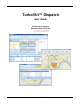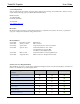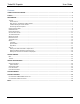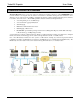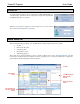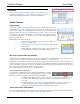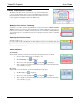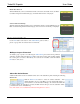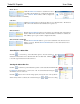Software Owner's manual
TurboVUi Dispatch User Guide
7
To adjust Select or Unselect volume levels, click and drag the slider to the desired level. Typically, the Select audio
will be set at 100%, and the Unselect audio will be set at a value less than 100%.
There are various ways to adjust incoming volume:
For any Radio Controller, click on the speaker tool in the Radio Controller window
header to show the volume slider for this radio channel. Click and drag the slider to the desired
level. Double-click the speaker tool to toggle between mute and un-mute states.
To adjust “Select” and “Unselect” volume levels, use the Select or Unselect volume sliders on
the Toolbar. Click and drag the slider to the desired level.
If desk speakers are installed, use the Volume knob to adjust the speaker volume.
System Administrator Adjustment
If a wider range of adjustment is needed, the System Administrator can adjust the overall speaker volume by right-clicking
the speaker tool in the Windows system tray, then clicking on Playback
Devices to display the Operating System Volume Mixer. The volume sliders
should normally be set to 100%.
Map, Archive, and Reports Toolbar Buttons
The Toolbar of the Main Window contains toolbar buttons for Map, Archive, and
Reports. Clicking one of these buttons will open a window to view information for those
functions. The Archive button may be grayed out and unavailable if History Logging has
not been configured. The Reports button will be grayed out and unavailable if the ProVUi
GPS option is not installed.
Note: The Map toolbar button is not available in the TurboVUi Dispatch Voice version.
Toolbar Buttons for Custom Actions
The Toolbar on the Main Window can hold Toolbar Buttons that have been configured by your System
Administrator. Toolbar Buttons can be configured for a wide range of actions and will have custom labels.
Disk Storage Caution Symbol
TurboVUi Dispatch continuously calculates the remaining amount of storage on the hard disk partition specified
by the System Administrator for logging of Voice files, Text Messages, and other radio system events. If less
than two weeks of storage remains on the hard disk partition, a caution symbol will be displayed on the right side
of the Main Toolbar. If the hard disk partition becomes full, logging will no longer take place. To allow
continued logging, the System Administrator must remove unwanted files, or transfer them to permanent storage media.