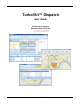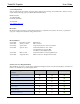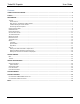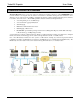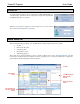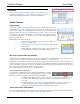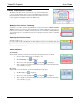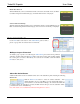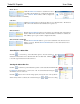Software Owner's manual
TurboVUi Dispatch User Guide
8
RADIO CONTROLLER PANEL
The Radio Controllers can be customized by your System Administrator
to show optional features such as radio programmable buttons and status
information. Radio Controllers can also be customized with border colors
to help organize and highlight certain radio Talk Groups.
Making a Voice Call to a Talk Group
To initiate a voice call to an entire radio Talk Group, use the PTT button on a Radio Controller
Window. Use the PC’s mouse to click and hold the PPT while speaking into a microphone or
headset. If a touch-screen is installed, touch and hold the PTT. In addition, a PTT pushbutton
on a desk microphone or footswitch may have been configured to activate a call to a particular
Talk Group.
Adjusting the Receive Volume
Click the speaker tool in the header portion of the Radio Controller to make an adjustment to
the receive-audio level for a Talk Group. Double-click the speaker tool to switch the audio level
between muted and un-muted.
Status Indicators
Transmitting
When a PTT is activated on a Radio Controller, the following indications are visible:
The PTT button background color changes to red.
The Transmitting icon is displayed.
The icon for either a private call or group call is displayed.
Text is displayed to indicate the Radio ID or Group ID as well as the alias name
of the subscriber or group.
Receiving
When a call is received, the Radio Controller will indicate the following:
The Receiving icon is displayed.
The icon for either a private call or group call is displayed.
Text is displayed to indicate the Radio ID or Group ID as well as the alias name
of the subscriber or group.