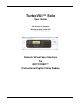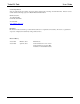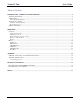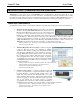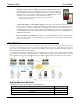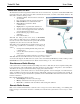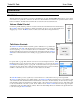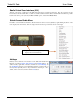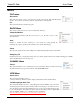TurboVUi™ Solo User Guide For Version 6 Software Document # S2-61432-604 Please check the accompanying CD for a newer version of this document Remote Virtual User Interface For MOTOTRBO™ Professional Digital 2-Way Radios
TurboVUi Solo User Guide Contact Information Support, replacement part ordering, and service may be arranged by contacting our Cincinnati office. Parts for service can be returned following request of a Return Material Authorization. CTI Products, Inc. 1211 W Sharon Rd Cincinnati, OH 45240 513-595-5900 support@ctiproducts.com Disclaimer Information in this document is provided with best efforts for completeness and accuracy.
TurboVUi Solo User Guide Table of Contents INTRODUCTION – TURBOVUI SYSTEM OVERVIEW .................................................................................................. 4 TURBOVUI COMPONENTS ....................................................................................................................................................... 4 ARCHITECTURE ...........................................................................................................................................
TurboVUi Solo User Guide INTRODUCTION – TURBOVUI SYSTEM OVERVIEW TurboVUi™ provides remote access to MOTOTRBO radios via IP Networks. PC-based software allows voice communications between PC users and 2-way radio subscribers. Communications with radio subscribers is also possible for mobile users using Android or iOS devices. A TurboVUi system consists of at least one TurboVUi IP Gateway (server) and at least one client (Dispatch™, Solo™, or Pocket™) with an IP network connecting the TurboVUi components.
TurboVUi Solo User Guide TurboVUi Pocket™ App for Android™ and iPhone™/iPad™ mobile devices A mobile app that is used for voice dispatching to a single radio channel or talk group. The virtual radio head duplicates the full functionality of a control station, including channel steering. Other features include Texting and GPS Mapping of radio subscribers.
TurboVUi Solo User Guide TURBOVUI SOLO CLIENT The TurboVUi Solo Client is application software that runs on a customer’s PC. It presents a virtual MOTOTRBO radio panel to the remote user. The remote user is able to transmit and receive audio, as well as control all radio functions.
TurboVUi Solo User Guide SCREEN COMPONENTS Receive Audio Controls Volume Slide control to adjust the speaker volume for received transmissions. Mute Check-box for muting received transmissions. Title Bar Menu Bar Radio gateway name, DNS name or IP address. Push To Talk Button for initiating a transmission with other portables, radios & clients on this channel. Call Alert Button for initiating an alert tone to radios.
TurboVUi Solo User Guide OPERATION CONTROLS When the TurboVUi Solo Client is connected to the IP Gateway module, all MOTOTRBO Radio buttons on the virtual user interface are operational. Reference the Motorola’s MOTOTRBO documentation for operation details of these buttons. In addition, the TurboVUi Solo Client has several other controls described below. Volume Global Control Controls for globally adjusting volume are located on the left side of the TurboVUi Solo Client window.
TurboVUi Solo User Guide Radio Virtual User Interface (VUi) All radio controls are operational via the TurboVUi Solo Client’s Virtual User Interface. The only exceptions are the Power button, and the Volume knob. Volume is controlled with the Volume Slider. Permanent Power Off is not possible but the radio can be power cycled by the Reboot Radio option, located in the Radio Menu.
TurboVUi Solo User Guide MENUS FILE menu Disconnect This menu item allows a user to disconnect the current user from the TurboVUi IP Gateway module. The “Connect to TurboVUi Gateway” login window is then displayed. Exit This menu item will close the Client program. RADIO Menu This menu provides direct remote control of certain radio functions. Permanent Monitor Selecting Permanent Monitor will allow the receiver to pass all traffic received on the selected channel.
TurboVUi Solo User Guide Recent History This menu item shows a list of the last 50 transmissions. If the user wants to replay a transmission they should double-click on the transmission they would like to replay, or singleclick on the transmission and then click on the play button Browse History This menu item allows a user to look at up to the last 50 transmissions from a specified time from the past 24 hours by selecting a desired time from the drop down menu.
TurboVUi Solo User Guide Network Aliases tab The Network Aliases tab of this menu item allows alias names to be defined for use during log-in (instead of entering numerical IP addresses). To set up an alias: 1. Enter the desired Alias name 2. Enter the Gateway Address 3. Click the Add Button Audio tab The Audio tab of this menu item allows the user to specify which Recording Device and Playback Device, as well as the quality of the audio.
TurboVUi Solo User Guide GATEWAY NOTE: This menu is available only for a user logged in as “admin” Accounts The Accounts tab of this menu item allows a Client logged in as “admin” to edit current users as well as add new users to the Gateway. Click on “Write Settings to Gateway” when finished. Radio Aliases The Radio Aliases tab of this menu item allows a Client logged in as “admin” to add or edit an alias name for a user.
TurboVUi Solo User Guide APPENDIX APPENDIX – TURBOVUI SOLO CLIENT LICENSE UPGRADE The TurboVUi IP Gateway is programmed for the number of Client Licenses that were purchased with your order. Any Client connections exceeding the purchased license quantity will have a limited connection time of 5 minutes. If additional client licenses are needed, they may be purchased at anytime. To update the license on a TurboVUi IP Gateway, perform the following steps: 1.
TurboVUi Solo User Guide FEATURE AVAILABILITY Depending on MOTOTRBO System Type or TurboVUi Solo edition, some features may not be available. Use the following tables to determine if a feature discussed in this document is not available. FEATURES BASED ON MOTOTRBO SYSTEM TYPE Use the following table to determine if a feature is not available for a MOTOTRBO System Type. System Type Analog Conv.
TurboVUi Solo User Guide INDEX A N About Menu, Client, 12, 13 Active Clients, Client, 10 Android, 4 Architecture, 5 Network Alias, Client, 12 P Password, Client, 11 ProVUi GPS Option, 4 PTT, Client, 8 Push-to-Talk, Client, 8 C Change Password, Client, 11 Client, 6 Client Configuration, 11 Q Quick Access Menu, Client, 9 F File Menu, Client, 10 S Settings Menu, Client, 11 Simultaneous Radio Sharing, 6 H Hot Keys, Client, 9 T I Talk/Listen Controls, Client, 8 Intercom Button, Client, 8 V L V