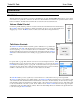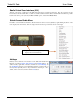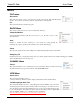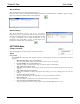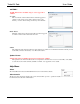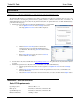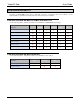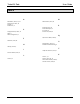Software Owner manual
TurboVUi Solo User Guide
14
APPENDIX
APPENDIX – TURBOVUI SOLO CLIENT LICENSE UPGRADE
The TurboVUi IP Gateway is programmed for the number of Client Licenses that were purchased with your order. Any
Client connections exceeding the purchased license quantity will have a limited connection time of 5 minutes. If
additional client licenses are needed, they may be purchased at anytime. To update the license on a TurboVUi IP Gateway,
perform the following steps:
1. Transfer the License Key file from the TurboVUi IP Gateway to your Client PC.
a. Choose Update License from the Settings menu. The
following Update License window will be displayed.
b. Click the Get License Key button to transfer the
existing license key from the TurboVUi IP Gateway to
your Client PC. The following Save As window will be
displayed.
c. Enter a File name and specify a location for Save in,
and then click the Save button.
2. Send the license key file to CTI Products at support@ctiproducts.com. An updated license key file will be returned
via email.
3. Transfer the Updated License Key file from your Client PC to the TurboVUi IP Gateway.
a. After the updated license key file is received, again choose Update License from the Settings
menu.
b. Click the Set License Key button to transfer the updated license key from your Client PC to the
TurboVUi IP Gateway.
c. Select the File name and location where the License Key is located, and then click the Open button.
APPENDIX - SPECIFICATIONS
Solo PC Requirements
Operating System: Windows XP, 7, or 8
Microphone: External (recommended) or Internal to PC
Speaker/Headphones: External (recommended) or Internal to PC
IP Network Interface: 10 Mbps or faster