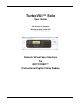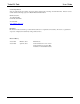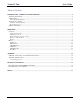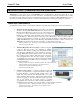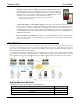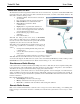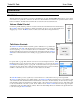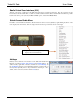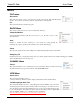Software Owner manual
TurboVUi Solo User Guide
9
Radio Virtual User Interface (VUi)
All radio controls are operational via the TurboVUi Solo Client’s Virtual User Interface. The only exceptions are the
Power button, and the Volume knob. Volume is controlled with the Volume Slider. Permanent Power Off is not possible
but the radio can be power cycled by the Reboot Radio option, located in the Radio Menu.
Quick Access Radio Menu
In addition to the Virtual User Interface, all radio functions can be accessed quickly by right-clicking anywhere on the
radio display area shown below, then choosing an item from the drop-down list as shown on the right.
Hotkeys
Hotkeys can be defined for most buttons on the TurboVUi Virtual User
Interface, as well as Push to Talk, Intercom, and Replay buttons. To
define a hotkey, right-click on a button, and then choose Set Hotkey. In
the Set Hotkey window, press an alphabetic character or function key on
the keyboard, optionally select a key combination consisting of “Alt”,
“Shift”, and/or “Control”, and then click the Set button.
Right-click this radio display area to
display a list of radio functions.