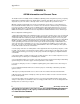Owner's manual
Recording Notification Messages With the TUI
Confirm-IT2 User Guide
33
The following diagram shows the dial menu tree for navigating the TUI.
Figure 26 Telephone User Interface Menu Tree
Confirm-IT2 Telephone User Interface Administration Menu
Main Menu
1 Appointment Reminder Message
1 Reminder Message 1
Call Answered
Message
B
2 Date Appt. Message 2
Confirm
Response Message
D
3 Time Range Appt Message 3 Cancel
Response Message D
4
Answer Machine
Message
B
9
Return to Previous Sub Menu
B
2 Cancellation Message B
1
Record Part 1
2
Listen to Part 1
3
Move to Next Part
1
Record Part 2
3 Notification Message
9
Return to Previous Sub Menu
2
Listen to Part 2
1 Notify Now
E
3
Play Combined Message
2 Reschedule Reminder
D
9
Return to Previous Sub Menu
3 Birthday
D D
1
Record New Message
2
Listen to Message
4 Business Closed Message
9
Return To Previous Sub Menu
1 Customer
B
Return to Main Menu
2 Provider
D
5 Inactive Customer Message D E
1
Call Answered
Message
D
2
Confirm
Response Message
D
6 Activate Cancellation or Business Closed
3
Cancel
Response Message
D
1 Activate Appt Cancel Callout 4
Answer Machine
Message
D
2 Activate Bus.Closed Callout 9
Return to Previous Sub Menu
7 Change Password / Hear IP Address
1 Change PSW Business ID + Pound
2 Hear ip address 1
All today
Sure?
2
Tomorrow's
Sure?
8 Exit
G:\Final Docs\Recent Work\CI Admin TUI Menu2_23_09.xls
*
To access the Confirm-IT Telephone User Interface (TUI) Main Menu:
1.Dial the phone number of telephone line connected to port 1. ____________________
2.After 10 rings, the port will answer and ask for your security code.
3.Press the dial pad digits 2 6 6 3 4 7 6 and then press the pound key (#). 2663476#
4.Select the desired feature choice by pressing the associated digit.
You may return to the main menu at any time by pressing the star key (*)