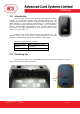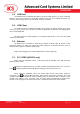User's Manual
ACR310/312 Operation Manual
Version 1.00 Feb 7, 2011
Pa
g
e 5 of 7
ACR310/312
3.4. USB Host
The USB host port is compliant with USB 1.1 full speed. USB devices (e.g. mouse, keyboard,
USB hub, etc) can be connected to the mobile validator via this port. For standard HID device (e.g.
mouse) or mass storage device (e.g. USB drive), no driver is needed.
3.5. USB Client
The USB client port is compliant with USB 2.0 high speed. The mobile validator can connect
to a host (e.g. PC) via this port. This port is intended for application development and debugging but
not for actual application.
PC will recognize the mobile validator as a windows mobile device. It can access the mobile
validator via ActiveSync.
3.6. Ethernet
An Ethernet port is provided for connecting to network via RJ45 cable. By default, it uses
dynamic IP address. So, when you connect the mobile validator to a network with DHCP server, it
should be able to get the IP address automatically.
Cable can be plugged to the mobile validator before or after booting up.
3.7. 3G / GPRS (ACR312 only)
Before using the 3G/GPRS feature, a SIM card should be installed in the SIM slot before
powering up the device.
3G/GPRS is enabled by default. To enable or disable the 3G/GPRS feature, use a mouse to
select:
Î Settings Î Connections Î Wireless Manager, then click the Phone bar.
Before using the 3G/GPRS service, the proper APN (Access point name) should be
configured. Go to
Î Settings Î Connections. Select “Add a new modem connection. In the field
of “Enter a name for the connection”, enter an arbitrary name. In the field of “Select a modem”, select
“Cellular Line (GPRS)”. In the next page, enter the proper APN provided from the GSM service
provider. In the next page, leave all the “User name”, “Password” and “Domain” fields as blank.