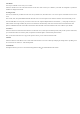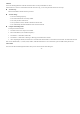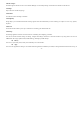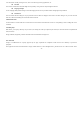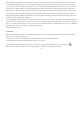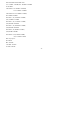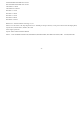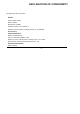User Instructions
-11-
4.4 Calendar
You can open Calendar to view events you’ve created.
Touch the Calendar icon in the main menu interface. Events from each Account you’ve added to your tablet and configured to synchronize
calendars are displayed in Calendar.
Creating an event
You can use Calendar on your tablet to create events. In any calendar view, touch menu icon > new event to open a event details screen for a new
event.
Enter a name, time, and optional additional details about the event. You can touch plus icon to add more reminders. In the Guests field, you can
enter the email addresses of everyone you want to invite to the event. Separate multiple addresses with commas ( , ). If the people to whom you
send invitations use Google Calendar, they’ll receive an invitation in Calendar and by email. You can touch menu icon and touch Show extra
options to add details about the event.Scroll to the bottom of the Event details screen and touch Done.The event is added to your calendar.
4.5 .Camera
Touch the Camera icon in the main menu interface or on the home screen, camera opens in Landscape mode, ready to take a picture. In this mode,
you can touch the camera icon to take a photo, touch photo icon and slide right to switch between photo and video
Note: you can also touch menu icon to pop out an option box. There, you can switch to camcorder mode.
4.6 Clock
Touch the Clock icon on the Home screen or in the main menu interface. You can set an alarm by modifying an existing alarm or by adding a new
one. You also can use word time,Timer and Stopwatch.
4.7 Downloads
Through this function, you can view a list of files and applications which you downloaded from the network.