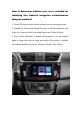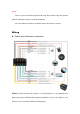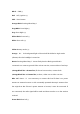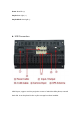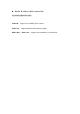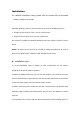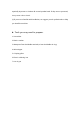How to determine whether your car is suitable for installing this Android navigation entertainment Integral machine? 1. The car CD player and the Central control area is a rectangular space. 2. Suitable for vehicles with double Din slots in the Dashboard, the size of the car's central control area should larger than 178mm*102mm. 3. Due to some deviations in manual measurement, it can be installed equal or larger than the size range we provide.
Important safety information: 1. The product is based on the Android operating system redesigned for application in automotive vehicle. Any user who experiences working problems of this machine is invited to contact us. 2. Do not attempt to install or service this product by yourself unless you are qualified.
Notice: -Be sure to run the vehicle engine while using this product.Using this product without running the engine can drain the battery. -Do not install this product in a vehicle without ACC wires or circuits. Wiring Power wires harness connection NOTE:The power harness we provide is a universal harness. It is suggested that please purchase a modified wiring harness suitable for your car according to your model, so as to avoid the trouble of welding wires.
Black: GND (-) Red: ACC/ ignition (+) Pink: Rear Camera Orange-Black: Steering Wheel Key 1 Grey/Black: Front Right(-) Grey: Front Right (+) White-Black: Front Left(-) White: Front Left (+) Yellow: Battery anode (+) Orange: ILL - the background light of the unit will be shifted to night mode (dimmer) after the headlight is turned on Brown: Steering Wheel Key 2 - Assure firstly that the black ground lead is connected to a common ground.
Green: Rear left (+) Purple: Rear right (+) Purple-Black: Rear right (-) USB Connection USB2.0 port, support one-line projection screen of android mobile phone, external hard disk. It can be placed in the co-pilot storage box when installed.
Audio & video cable connection 给出安装的位置还有线头的图片 Video IN: Support for installing front camera Video Out: Support Bracket with headrest display AUX R Out, AUX L Out: Support the installation of a subwoofer
The connection of the reversing camera -This navigation screen only supports CCD reversing camera -Camera interface is connected to the signal output port of the reversing camera. -display trigger line connect with Android Screen Power Cable’s Back line (Pink Color). How to set in Android for camera? Car Setting -> System Setting -> Factory Setting (Password 1617) -> Back Car Setting It will show mode to select, please test first make sure which mode suit for your camera.
Installation For detailed installation steps, please refer to another file we provided ‘How to install a car stereo’ Generally speaking, there are only two sizes of car slots for installing products 1. Double din size is about 7inch x 4 inch (178x102 mm). 2. Single din size is about 7inch x 2 inch (178x51mm). Our monitor is suitable for standard double Din slots size 178mm x 102mm (7inch x 4inch) NOTE: Car stereo can not be used in cars with a voltage exceeding 14.
especially important to insulate all unused speaker leads. If they are not protected, it may cause a short circuit. (5) If you are not familiar with installation, we suggest you ask professionals to help you install the machine. Tools you may need to prepare: 1. Screwdriver 2. Plastic crowbar 3. Waterproof heat shrinkable terminal (or heat shrinkable tin ring) 4. Wire stripper 5. Crimping pliers 6. Electric soldering iron 7.
Function operation Warning To ensure that you and your car and personal safety of others, please be sure to do the following basic requirements: 1. Before using this item, please read all instructions carefully. Follow the instructions as if caused by the machine along the sea it will void the warranty. 2. To ensure traffic safety and to avoid violation of traffic regulations, do not watch the program and operate the unit while driving. 3.
Enable / Disable Host Power On Generally, the screen will light up when the ignition switch is in the ACC ON position. Also, you can press the switch panel on the touchscreen key to boot. Power Off After the host starts, press the switch on the side of the touch screen button for 2 seconds, the hose will perform the shutdown. Any touch on the screen will trigger the host to light up again.
6. With your finger in the upper right area of the main interface to decline, you can quickly open the Settings/Car Settings Feedback cleanup/WLAN Closed/ Luminance/Sound Functions setting interface Video Function Operation This function can play USB , built-in hard disk connected to the device video file. Products supports video files formats including MPEG/ MPG/MP4/3GP/MKV/AVI /FLV and so on In the home interface, touch icon to enter the video interface.
For Android Mobile Phone Step 1: On you Android mobile phone enter 【settings】 >【developer options】>【open developer options】>select【USB debugging 】 and OK. Please notice that not every mobile phone can follow the steps, such as Huawei mobile phone, you should enter【settings】>【About phone】> Then click 7 times 【Build number】, then enter lock screen password. You will be a developer. Then enter【system & updates】to find【developer options】.
To be connected to Bluetooth, mobile internet to play music, As part of different phone models, please prevail in kind.
Touch icon to display a numeric keypad , touch again in call to exit the numeric keypad. Touch icon to hang up the phone. You can also hang up directly from your phone. Phone Book Touch Bluetooth interface icon to enter the phone book. Call History Touch Bluetooth interface icon to enter call history. Touch the left icon to switch outgoing/missed/incoming calls display interface. Wallpaper Functional Operation In the main interface touch icon to enter wallpaper settings.
Automatic search storage radio stations. Long press icon to automatically enter the search state to search stations automatically stored. Touch the search process icon to terminate the automatic search for a station FM band can store 18 radio stations(FM1 FM2 FM3 each 6 bands), AM band can store 12rdio stations(AM1 AM2 each 6) Shortcut Control Bar on the surface of the screen In the absence of the power, short press to start the host.
In the main interface touch 1. Touch icon to enter the following interface: icon to perform the song/next song played. 2. Touch icon to switch between pause /play 3. Touch icon to scan the list of the songs 4. Touch icon to switch between open loop repeat a single in repeat all random. Set Function Operation In all applications interface, touch icon to enter the following interface: Wi-Fi Touch【Wi-Fi】to check networks.
More Tethering & portable hot-spot Click set up Wi-Fi hot-spot to modify the network SSID/security/password , to touch【SAVE】to set successfully. Apps It shows all applications details information. Storage It shows the details of storage. Languages & input Touch 【 Languages & input 】 > 【 Languages 】 to select a language. Select the language you need, press and hold for two seconds and then drag it to the top. Then release, it will be set successfully five seconds later.
Navigation Operation In the main interface, touch pressing the panel icon to enter the navigation interface. By key to exit the navigation screen, switch to the main screen. After exiting the navigation interface, the background will continue to maintain navigation. For the first time to use navigation, You need to connect Wi-Fi or your mobile phone hot-spot to download offline map. Notes: 1.
How to install App Method 1: Make the host be connected to a Wi-Fi or hot-spot, then Go to icon to download the apps. Method 2: Download the APK in your U Disk, then connect the U Disk to the host. Go to the 【File Explorer】 in the 【All Applications】, in the up row, find U disk and select the APK and install it to the host. Car Settings You can set headlight, handbrake,beep,reversing mirror, backcar volume assistive touch, video pip,video source output.
Trouble shooting After the installation is complete, please do not reinstall the dash panels immediately. You can connect the car battery and check the basic functions such as start-up, reversing, broadcasting, Bluetooth, etc. Making sure there is no problem, then install install dash panels back. If you encounter problems while operating this product, please refer to this section. The most common problems are listed below, and possible causes and solutions.
harness, or turn off the TA function and search for radio stations again. Phone Bluetooth cannot connect to the device The phone is not compatible Turn off and on the Bluetooth with this unit or there is a of the phone and this machine, problem the try to connect again and make communication between the sure that the Bluetooth of the two Bluetooth. phone is set to visible.
connected to the front wire of the power harness. The listening position is not in In the sound settings, adjust the middle or the speaker wire the listening position to the is wrongly connected, or there center. Customers who have is an amplifier in the car. The installed an amplifier should audio output voltage of the connect amplifier from the RCA is 2V, amplifier control line to acc, which cannot supply power to and the audio to the car stereo the amplifier in the car.