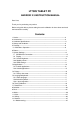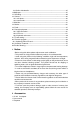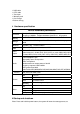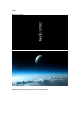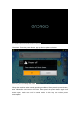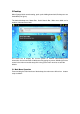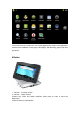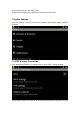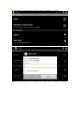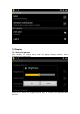LT7029 TABLET PC ANDROID 2.3 INSTRUCTION MANUAL Dear User, Thank you for purchasing our product. Before using this device, please setting the touch calibration for three times and read the instructions carefully. Contents: 1. Notice------------------------------------------------------------------------------------------------2 2. Accessories---------------------------------------------------------------------------- ------------2 3.
13.2 Online video&audio ---------------------------------------------------------------------------27 14.Wallpaper--------------------------------------------------------------------------------------------27 15. Recording-------------------------------------------------------------------------------------------29 16. Camera----------------------------------------------------------------------------------------------30 16.
1* USB cable 1* OTG cable 1* Touch pen 1* Warranty card 1* Car Charger 1*Deluxe car bag 3. Hardware specification Device hardware parameters Processor Telechips Tcc8902 High-performance ARM 11 processors Frequency 1000MHz Support hardware OpenGL 2.0 3D graphics Memory 256MB DDR2 RAM Wireless Memory built-in 4GB Support Micro SD card to expand memory upto 32GB IEEE802.11b/g wireless network USB USB2.0 OTG high speed interface and USB1.1 Storage Video output Audio Pictures Screen Other HDMI 1.
below: Boot logo startup ...
The system enter the default home interface. *Shutdown: Press the power button, pop-up device options as below Click OK, you can safely shut down. *Sleep: the machine under normal operating conditions, Short press the power button, enter hibernation and screen will close. Short press the power button again and screen open, make sure unit in normal mode. In this way can reduce power consumption.
5.Desktop When System finish normal starting, push up the holding-down latch,Desktop can see Android2.3(The figure). The default desktop are: Status Bar、Quick Search Bar、Main menu label and a number of shortcut icons form. The status bar to display the current system of network status,Battery,Time information. Quick search bar for Web search by typing key words. Middle right of the screen is the main menu table stop,click or drag to the main menu bar to start the default. 5.
In the main menu, the system can run existing applications, install a new application, start the touch calibration, music player, video player, web browsing, games and other operations. 6.Button 1 - Volume + : increase volume 2 - Volume - : reduce volume 3-Power key: Press and switch machines. Short press to enter or leave the hibernation.
5-Home button: Back to the home screen 6-Menu button: Displays the current form of the menu items (if any). 7.System Settings Click the "Settings" icon on the main menu interface, enter system settings interface as below: 7.1 WIFI Wireless Connection Click "Wireless & Networks" on settings menu to enter "Wi-Fi" setting as below: click the Wi-Fi column can open or close the WIFI feature.
“Wi-Fi settings” and interface will appear "Network notification" as below: Choose one working networks in your area,enter password,like below: After input correct password and networks will appear Wi-Fi “Connected”.
7.2 Display 7.2.1 Screen brightness Click “Display” on settings menu, enter the display settings interface, select “Brightness and show below: Scroll left to reduce the brightnees,scroll right to increase the brightness,then click“OK”.
7.2.2 Standby screen Click “Screen timeout” on Display settings and will show as below: Select the time and the screen will shut down automatically when unit standby. Note: In the video mode, the screen auto-shut down is not available.. 7.2.3 HDMI Device supports LCD and HDMI 1080p mode. The system default at LCD.Before connecting device to HDMI equipment by HDMI cable, please default at HDMI model.
operation,do remember to default at LCD mode. All video files play by device should be under LCD mode. When select HDMI output, the output format can be choosed in HDMI settings.Enter “Output settings”,select “Resolution” as below: 7.3 Applications 7.3.1 Installation: Android system can install the applications by variety of ways, such as USB, third-party software or google market. Below is one of installations by Appinstaller: 1.
2. Click “Unknown Sources”, then click “OK”, like below: 3. Copy the .apk to MicroSD or Local/sdcard/ or download from market place, system will default NAND FLASH as search list.
4. If the.apk in microSD card or local /sdcard/,user can check the apps from “appInstaller” or change the search list to local:/sdcard/ as below: 5.
System will install automatically by prompt. Users can install application by Android Market,PC or online download. 7.3.
User also can manage the 3rd party apps or Android default applications from Ex File Explorer.Select “Settings” - “Applications” - “Manage applications”,check the download or installed applications or uninstall applications or Running ect.information. 7.4 Privacy 7.4.1 Factory data reset Click “Privacy” on settings menu to enter “Privacy settings” as below: Click “Factory data reset” to enter reset, connect device to DC power and click “Reset device”, after several minutes,unit will reset automatically.
Note:Do remember to connect PC to DC power when reset. All the apps from third-part and datas will be deleted and return to the factory default. 7.5 Language&keyboard 7.5.1 Select language On settings menu,click “Language&keyboard”-“Select language” to choose the language as below: 7.5.2 Android keyboard Click “Android keyboard” on “Language&keyboard settings”, choose the operation like below: 7.5.2.
Click “Input languages” on “Android keyboard settings” menu as below: Select the languages you want,slide finger on spacebar to change language like bow: 7.6 Touch Calibration Click “Settings”-“Touch calibration”to enter calibration procedure.
After finishing calibration, unit will come into effect by re-starting. 7.7 Date and time settings Click "Date and time" to enter settings interface, there are Set date,Select time zone, Set time, Time format, date format functions. The operations are same. For example, choose to set the date, as below: Click +: increase month,day and year Click -: reduce month,day and year The year form can use input mode.
When finish setting, click "Set" if you enter the number is legal and the operation is successful, the system will show new date on “Set date”. 8.Calendar Before entering calendar,please choose the coporate or google account. If company email server compatible with google, user can use coporate to sign in. If not,choose personal googal account to sign in or creat a new account or sign in. 9.
Click “Alarm” icon to enter Alarms setting as below: Click “Add alarm” to setting the time want to alarm and then click “set” as below: Click “Repeat” and select the day want to repeat,click “OK”. Click “Ringtones” to select the ringtones, click “OK” and back to “Set alarm” interface,click “Done” and back to the “Alarms” menu, alarm setting time will show on the alarm interface.
Note: This function only for pictures, therefor,only Gallery is working, Video can’t play pictures. click to enter music play interface;click back to desktop. 10. Music Click “Music” on main menu and enter music play interface.The system will list all default audio files and user data.
User can transfer audio files to unit by USB or Micro SD,also can download files by network. Click “Songs”, long press the song name and will appear as below: Click “Add to playlist” and an interface will appear as below: Move the songs to existing folder you want.
Click “ play”,the song playing interface will appear as below Click to enter “Now playing”menu, long press song name and appear same interface as click “Songs”, please refer to above operation.
11.Video Click “Video” on main menu and enter “video”menu, system will list all the video files and pictures,like below: Select video file and enter play menu,like below. Click “Play”,”Pause”,”Fast forward”,”Fast back”,” Progress bar” ect.buttons to control playing.
12.Gallery Click “Gallery”on main menu and enter “Gallery” interface,system will list all pictures and video files,like below: Click picture and enter picture play interface,like below.Select “Zoom in”,”Zoom out”,”Previous”,”Next” ,“Delete” ect.operation. Click “More” and select “Details”,”Set as”,”Crop”,”Rotate Left”,”Rotate Right”,”Settings” ect.function.
13.Network 13.1 Web browsing When connect network,open browser and input URL can browse the web page quickly;or input website and browse web page in search bar on main desktop. Like below: 13.2 Online video and audio Download video/ TV / Music online play software by Google Market or other ways and install on the unit.Open the installed software can watch video,online TV or listen to the online radio.
Click “Wallpaper” and an interface will come out as below: Click “Gallery”: choose the system provide picture as static wallpaper. Click “Live wallpapers”:choose the 3D wallpaper from system provide. Click “Wallpapers”: choose User-defined picture as wallpaper.
Click“Wallpapers”and will come out same operation as above. 15.Recording Click “Sound Recorder”to enter recorde interface like below: Note:When recording need to insert Micro SD card and record files will be saved in mirco SD card. Click “Record” button starting,click “Stop” button and select “Paly” to play the record file.
card;if no need to save,click “Discard”. 16.Camera 16.1 take photo Click “Camera” on main menu to enter camera interface as below: Click the camera shutter like below,picture will be saved in Gallery. Click the square on the right top and see the pictures. When take photos,user can set photo mode by the list on the right of screen.
16.2 Camcorder Push the button to camcorder model,click shutter to start VCR and click shutter again to stop. VCR will be saved in Gallery. 17. Slide Me Setting Before using “Slide Me”, please make sure device connect to wifi. Click “Slide Me” on the main menu, an interface will show as below: Select the store path for SAM downloads. If select “Internal”, system will default all download apps in internal, user have to go to “appInstaller” to check which had downloaded and installed.
Click “SlideME” folder to enter downloads to check the download apps as below: For example, click E-book from “SlideME Marketplace”, click one of book applications, an interface show as below:
Click “Download”,device will reimind “Install” or “Cancel”, click “Install”, system will remind permissions as below: Click “ok”--“Install”, application will be downloaded and installed automatically. When system show “Application installed”, click “Open” to enter the application, click “Done” to enter application compatibility introduction.In this interface,user can “Open”,”Uninstall” or ”Redownload” the current application.
18. Market Before using market ,please make sure network is working.
Enter first name,last name and account name like below,make sure user name if available.
Set password for the above account, click “Next” as below: Click “I agree, Next “ as below:
Fill in Security Code, click “Next” to enter market as below: Click “Apps”or”Games”to select what you want.Or click search menu to enter keyword which you look for. 19.E-mail Click "Email" on main menu to enter e-mail set up.
Before using email,please make sure email link is working. For example, ivy7735@126.com: input the email address and valid password, click "Next" and come out as below: Email server is POP3 .
Please set parameter according to the email Service Providers. Such as POP3 server,system default “pop.126.com”,port is “110”,click “Next” to enter “inspect server setting”.If setting correct,an interface “outgoing server settings” will come out as below: SMTP server “126.com” change to “smtp.126.com”, revise port “587” to “25”, drag the scroll bard and click “Next” to enter "Check outgoing server settings" interface.
Click “Next” and enter account user-defined interface as below: Input the name you want to show on the email address,click “Done” to enter email interface.
Select one email to reply or delete or open inclosure ect.
Click “Refresh”to check new emails. Click “Compose”to write email to new email address. Click”Folders”to check Inbox,Drafts,Outbox,Sent,Trash ect.information. Click”Account settings” to check mailbox information.
Click “Remove account”and then click “ok”,system will exit email automatically. To add new mailbox,click Menu button or “ Click “Add account” to creat new mailbox. 20.External devices 20.
Connect device to PC via USB, the default connection method is the synchronous mode.Drag the top status bar and pull-down,an interface come out as below: "USB connected ":means intenal memory Click “USB connected” to enter “USB Mass storage”,click “Turn on USB storage” and “OK” to enter device disk on PC. Load files to the disk you want , when finished loading, click “turn off USB storage “ and check files in /nand folder of ES Explorer. 20.2 OTG Support FAT32 format mobile devices: such as U disk.
Click “tflash” folder to enter T-Flash card as below: Short press the file to open it, long press the file will show an interface as below:
Select the operation you want.
Select “Paste All” and the files will move to /sd card/ automatically. If want to delete the files, long press the file and click “delete”. If want to delete the files, long press the file and click “delete”. When device connect USB disk by OTG cable, the taskbar will show TF card icon as below: Device default “scsi_sda1” as USB disk folder. If move files from USB disk to device or TF card, the operation is same as tfcard to sdcard.
22.Firmware Upgrade Android upgrade process will format the internal flash memory, if necessary, back up your data in advance. Android device upgrade require special PC upgrade tool. If End-user want to upgrade device, please contact local wholesaler or company service or download driver, upgrade tool and software from the supplier’s website. Download driver and install: After decompress the drive file"vtcdrv.rar",appear the two files as follow: double-click"VTC Driver Installer 4.1 for 2000_XP.
Press the “Home” button on device, connect device to PC by USB cable .
Please fill out the correct option according to the diagram of each: ImageFilePath: Nand Data files store the resulting path can be chosen at random.
Please select “Low format whole memeory before download” and click “Start”. System starting to upgrade.
After finishing upgrade, the interface prompts as below: Draw out the USB cable,press and hole the "Power on/off" key for 6 seconds, device will be re-starting and upgrade complete. Note: the first boot after the upgrade process is little slow, it’s normal. The second boot will be faster.
22.1 Update by Micro SD card 1. Copy the download Update programs to Micro SD card,the file rename: update. zip. 2. Shutdown the device. 3. Firstly long press the Volume- button, meanwhile,long press the Power ON/OFF button without loosen until the screen appear below interface, loosen Volum- key. 4.Short press Home button on front of device,will appear as below: 5.Short press Volum+ can select rotative,when select 2nd (apply sdcard:update.
6.Pls wait some minitues,system will enter below interface automatically: Short press Volume+ and select 1st (reboot system now),short press Volume- to confirm,system will restart automatically. The first boot after the upgrade process is relatively slow.
At this time, the screen touch is not working, Please be patience to wait 10 seconds.
Please click the middle point of red round one by one until touch screen calibration complete. Press “Return” button to exit and restart device. Note: the first boot after the upgrade process is relatively slow, it is normal. The second boot much faster.
23. Questions Treatment 1: What is Android? A: Android is an open source operating system name basic on Linux which announced by Google on Nov.5,2007. 2: What is APK? A: APK is short write of Android Package,it’s Android package. 3: How to obtain APK? A:Download and install online by PC or android market. 4: What’s the operating system version of device? A: Device verson is Android 2.3, built in hardware 3D acceleration and run most android apks.
1. Touch calibration not accurate 2. Wrong operation on device 3. Touch screen broken Screen touch no function Wifi No Function MicroSD card not read USB Disk not read 1. Calibrate the touch screen for one or three time and retarting device. 2. Wipe data or reboot device to delete all user data(see bottom operation 1) 3. Change new Touch screen by local service. 1. Device can’t connect to 1. Reset device and wifi connect to available wifi again. 2. Device connect to wifi 2.
1. Wrong data operation Device power off or restarting automatically 2. Device short 1. Video file error Device can’t play video Device can’t connect to TV by HDMI Device earphone output no sound Device video recording weak 2. Device play video can hear voice but no picture 1.Device wrong defalt mode 1. Earphone broken 2. Device earphone jack broekn Device Mic short design 1. Restart device or reset factory data . 2. If device power off or restarting again and again,repair by local service 1.
Press “Home” button and select “wipe data/factory rest” by press “V-“ as below: Click “Power” and Select “Yes—delete all user data” by “V-“ button will appear as below:
Click “Power” button and device starting reboot as below: When device appear “Data wipe complete”,click “Power” button and device will starting automatically. NOTE: The first time starting device will be slow after rebooting. The second time will be fast.
Press “Menu” button to enter calibration. Do calibrate accurate. After calibrating,restart the device and will come into effect. 2.Wifi IP address setting When device connect to wifi but no function,please check mac address.
Input the correct “IP address”-“Gateway”-“DNS 1” and will work normal.