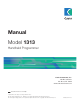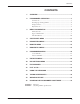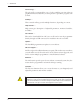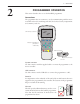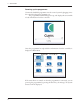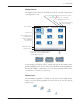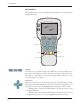Manual Model 1313 Handheld Programmer Curtis Instruments, Inc. 200 Kisco Avenue Mt. Kisco, NY 10549 www.curtisinstruments.com Read Instructions Carefully! Specifications are subject to change without notice. © 2013 Curtis Instruments, Inc. ® Curtis is a registered trademark of Curtis Instruments, Inc. © The design and appearance of the products depicted herein are the copyright of Curtis Instruments, Inc.
CONTENTS CONTENTS 1. OVERVIEW ................................................................................... 1 2. PROGRAMMER OPERATION ..................................................... 3 Connections ....................................................................................... 3 Powering Up the Programmer ............................................................ 4 Display Format ................................................................................... 5 Key Functions .....
1 — OVERVIEW 1 OVERVIEW The Curtis 1313 handheld programmer is used to configure Curtis motor control systems. With the programmer, you can adjust and save parameter settings, monitor real-time data, and perform diagnostics and troubleshooting. Model 1313 handheld programmer. High-resolution color LCD display . . . Bright 45×60mm screen is easy to read, providing information at a glance. In addition to menu-specific content, it continuously shows time/date, connection status, and access level.
1 — OVERVIEW Plot and Log . . . The plot and log programs allow you to look at variables over time, either in graphical format or as data files you can upload in a spreadsheet program, such as Excel. Softkeys . . . Three versatile softkeys provide multiple functions, depending on context. Help function . . . Help screens give descriptions of adjustable parameters, monitored variables, and faults. PC interface . . .
2 — OPERATION 2 PROGRAMMER OPERATION This section describes how to use the handheld programmer. Connections The programmer has two connectors, one for communicating with the motor controller and one for interfacing with a PC. It also has a battery compartment and a memory card slot.
2 — OPERATION Powering up the programmer Connect the handheld programmer into the control system by plugging it into the controller’s charger/programmer port. The programmer automatically powers up, and displays this screen while it loads information from the controller. Once the programmer has uploaded the information from the controller, it displays the Main Menu.
2 — OPERATION Display format The high-resolution clarity of the LCD screen allows a wealth of information to be displayed at once.
2 — OPERATION Key functions The pushbutton keys on the programmer’s keypad allow you to navigate easily through the menus. softkeys +/- keys arrow keys power favorites ? help main menu Softkeys These three keys are blank, because their function is context-specific. At any given time, their function is shown directly above them on the LCD screen. The symbol “»” indicates more options; pressing the softkey under the “»” will scroll to another set of options.
2 — OPERATION +/- keys These two keys allow you to increase or decrease the value of parameter settings. They also are used as “+ = Yes” and “- = No” buttons. In some cases, they are used to scroll through several options (as in selecting an access level, or selecting a language). ? Power ? It is not necessary to use the Power key to turn on the programmer when you plug it into an active control system; it will turn on automatically.
3 — MENU ORGANIZATION 3 MENU ORGANIZATION The Main Menu contains nine menus, each identified by a menu-specific icon. Items are arranged hierarchically within menus. Some menus may contain just one level of information, but most contain multiple levels. Items marked with a folder open as new submenus. Items marked with a grid open into tables. Items marked with a dialogue balloon open into a set of instructions for performing a procedure, such as calibration.
3 — MENU ORGANIZATION the Speed Mode folder is highlighted, the “×10” and “×100” softkeys are grayed out (indicating they do not apply)—but when Build Rate is highlighted, these softkeys are available. When you exit a menu and then later return, the menu will open either at the place where you left it or at the root level—depending on the setting of “Remember Last View” in the HHP Settings menu.
3 — MENU ORGANIZATION The nine menus As shown on the Main Menu screen, the 1313 programmer organizes its dataset into nine menus. System Info Parameters Monitor Diagnostics Programming Favorites HHP Settings File Manager Plot & Log The next nine sections of the manual describe these nine menus. 10 1313 Handheld Programmer Manual, Rev.
4 — SYSTEM INFO MENU 4 SYSTEM INFO MENU In the Main Menu, highlight the System Info icon and press the “Select” softkey to go to the System Info menu. You can return to the Main Menu by pressing the Main Menu key ( ). The System Info menu opens directly to a detail screen providing information about the motor controller to which the programmer is connected: One of one (1/1) detail screens scrollbar The sliding bar at the right of the screen indicates there are more items than those shown.
5 — PARAMETERS MENU 5 PARAMETERS MENU In the Main Menu, highlight the Parameters icon and press the “Select” softkey to go to the Parameters menu. You can return to the Main Menu at any time by pressing the Main Menu key ( ). The Parameters menu is likely to be the menu you use most often. This is where you can adjust the settings of the control system’s adjustable parameters. You navigate through this complex menu using the arrow keys, +/- keys, and softkeys, as described in Section 2.
5 — PARAMETERS MENU And here it is expanded, by pressing the right-arrow key ( ): Note that the “+\-” symbol is repeated on this screen, to remind you of the type of item this is. Softkeys available in Parameters menu “Add to” is available for each adjustable parameter. This softkey takes you to a screen where you choose where to add the parameter: you can add it to your Favorites collection, or you can place it in the Plot or Log programs.
5 — PARAMETERS MENU Be aware that as you change parameter settings, the new values replace the earlier values. If you make adjustments that you don’t like, and wish you could return to the earlier values, you cannot do this—unless you have written down those earlier settings (which is unlikely) or unless you have saved them. To save your parameter settings, use the “Save .cpf File” function in the Programming menu; see Section 8. Your parameter settings will then be saved in a .cpf file.
6 — MONITOR MENU 6 MONITOR MENU In the Main Menu, highlight the Monitor icon and press the “Select” softkey to go to the Monitor menu. You can return to the Main Menu at any time by pressing the Main Menu key ( ). The Monitor menu provides real-time data from the control system, especially useful in testing and troubleshooting. You can press the Help key ( ? ) for a brief description of any monitored value, if you are unclear about what is being measured.
7 — DIAGNOSTICS MENU 7 DIAGNOSTICS MENU In the Main Menu, highlight the Diagnostics icon and press the “Select” softkey to go to the Diagnostics menu. You can return to the Main Menu at any time by pressing the Main Menu key ( ). The Diagnostics menu contains two folders: Present Errors and Fault History.
7 — DIAGNOSTICS MENU Present Errors folder All existing faults are listed here, in chronological order. An item in this folder can only be removed be remedying the fault. As long as the fault exists, it will be included in the Present Errors folder. The “1/3” in the upper right corner of the screen indicates that Missing Contactor is the first of three present faults. Fault History folder This folder lists all the faults encountered since the Fault History was last cleared.
8 — PROGRAMMING MENU 8 PROGRAMMING MENU In the Main Menu, highlight the Programming icon and press the “Select” softkey to go to the Programming menu. You can return to the Main Menu at any time by pressing the Main Menu key ( ). Through the Programming menu, you can save and restore your parameter settings files (.cpf files). The Programming root menu looks like this: There are no softkeys on this screen. To choose whether you want to Save or Restore a .
8 — PROGRAMMING MENU: Save .cpf File again, you can use “Save .cpf File” again to save that new collection of settings. You can have as many .cpf files as you’d like, each with a unique file name. After you open the “Save .
8 — PROGRAMMING MENU: Save .cpf File To select the memory, highlight it and open its folder. You will then see a list of the present contents of that memory, which might look like this: Regardless of which memory you choose (internal or SD card) you have several options about where to position your new .cpf file. If you select “Save as ..” at this point, your new .cpf file will be an additional item in the list of items in that memory.
8 — PROGRAMMING MENU: Save .cpf File softkey at this point, to accept the automatic file name, or you can use the keyboard to give the file a new name. See Section 13 for more information about using the keyboard. If you start the saving procedure by selecting “New Folder”, first you will be shown the keyboard screen and given the opportunity to accept the automatically assigned name (“Folder”) or to create a new name. When you are finished, press the “OK” softkey. Next, when you press the “Save as ..
8 — PROGRAMMING MENU: Restore .cpf File “Restore .cpf File” The “Restore .cpf File” function allows you to select an earlier saved .cpf file to use in place of the present one. You will first choose whether to restore a file from the programmer’s internal memory or from its SD card. After selecting which memory to use, you then select the .cpf file you want to restore by highlighting it. In this example, the desired file is in a folder named “CPF files” on the SD card. After you highlight a .
8 — PROGRAMMING MENU: Restore .cpf File You will be asked to confirm that you want to continue (“OK”/“Cancel”), and reminded not to turn off the system or disconnect the programmer during the restore process. Finally, you will see a progress bar during the restore process: There may be a series of these progress bars. Above the right end of the progress bar you will see a number; in this example, the number “2/14” is telling you this is the second of fourteen progress bars.
9 — FAVORITES MENU 9 FAVORITES MENU In the Main Menu, highlight the Favorites icon and press the “Select” softkey to go to the Favorites menu. You can also go to this menu by pressing the Favorites key ( ). You can return to the Main Menu at any time by pressing the Main Menu key ( ). The Favorites menu consists of the custom set of items you have created. Typically, you will want to include the parameters you most frequently adjust, along with the monitor items you most frequently check.
9 — FAVORITES MENU Softkeys available in Favorites menu The softkeys are somewhat different when you reach the Favorites menu through the “Add to” function than when you go directly to the Favorites menu by selecting it in the Main Menu or by using the Favorites key. Using “Add to” in Parameters menu or Monitor menu When you press the “Add to” softkey, you are offered three choices for the destination of the item.
9 — FAVORITES MENU After you have pressed the “Add” softkey (or the “OK” softkey on the keyboard screen) you will see your new item in the Favorites menu. This new set of softkeys appears: You are given an opportunity again to create a new folder, to delete or rename an item, or to rearrange the order in which items are displayed in the Favorites menu (“Move Down” and “Move Up”).
10 — HHP SETTINGS MENU 10 HHP SETTINGS MENU In the Main Menu, highlight the HHP Settings icon and press the “Select” softkey to go to the HHP Settings menu. You can return to the Main Menu at any time by pressing the Main Menu key ( ). This menu allows you to adjust the appearance of the screen displays and also several aspects of the handheld programmer’s functionality. A slider on the right-hand side of the screen indicates there are more items in this menu than can fit on the screen.
10 — HHP SETTINGS MENU Access Level The Access Level of the programmer can be set to its own level or to any lower level: OEM, Dealer, Service, User. Setting the Access Level to a lower level allows you to see what a person with that level programmer would see. For example, a dealer could set the Access Level to User, to see what a person with a User-level programmer would see. Language You can select English, Deutsch, Français, Italiano, or Español for the screen text.
10 — HHP SETTINGS MENU Enable Screenshot The Yes/No setting of this item determines whether the programmer will allow screenshots to be taken; see Section 14 for a description of this function. When set to “No,” if you attempt to take a screenshot—by pressing the Power key ( ) followed by the Favorites key ( )—the power command is ignored and the screen jumps to the Favorites menu in response to the Favorites key command.
10 — HHP SETTINGS MENU Date & Time This folder contains eight items. Show Date/Time in header. The date and time are typically displayed at the top of the Main Menu screen. However, if you do not use batteries in the handheld programmer and there is no real-time clock in the connected control system, you can set this item to “Off,” since it would not provide accurate information. 12h/24h. Here you can select the format used to display the time. Date Format.
11 — FILE MANAGER 11 FILE MANAGER In the Main Menu, highlight the File Manager icon and press the “Select” softkey to go to the File Manager menu. You can return to the Main Menu at any time by pressing the Main Menu key ( ). With File Manager, you can: • Create new folders. • Delete files and folders. • Rename files and folders. You can also rearrange your files and folders: • Copy and paste files and folders.
11 — FILE MANAGER Softkeys available in File Manager menu “Copy” allows you to copy a highlighted file or folder. After you press this softkey, you will be given the options of “Paste” or “Cancel.” “Move” allows you to move a highlighted file or folder. After you press this softkey, you will be given the options of “Insert” or “Cancel.” Note that in order to paste or insert a file or folder into a folder, you must first open the destination folder, using the right-arrow key ( ).
12 — PLOT & LOG 12 PLOT & LOG In the Main Menu, highlight the Plot & Log icon and press the “Select” softkey to go to the Plot & Log menu. You can return to the Main Menu at any time by pressing the Main Menu key ( ). Through the Plot & Log menu, you can use the Plot program to plot real-time variables, or use the Log program to create a log of variable values to view later in a spreadsheet program on your PC. The first step is to add the desired items to the Plot Variable List or the Log Variable List.
12 — PLOT & LOG key. Select the location where you want to save the XLS file, and after pressing the “Save As” softkey and naming the XLS file, press the “OK” softkey. You will now see the Plot & Log menu with a flashing red dot next to Log, indicating that logging is in progress. To stop logging, press the right-arrow key ( ), and then in the “Stop Logging” screen, press the “OK” softkey.
13 — USING THE KEYBOARD 13 USING THE KEYBOARD In the Programming, Favorites, and File Manager menus, you have opportunities to rename items or to create new names for items. When you press the “Rename” or “New Folder” softkey, the keyboard screen appears: Use the four arrow keys to move around the keyboard—up, down, right, and left. In the text line, use the “+” key ( ) to move the highlight one space to the right, and the “-” key ( ) to move the highlight one space to the left.
14 — TAKING SCREENSHOTS 14 TAKING SCREENSHOTS To take a screenshot, first press and release the Power key ( ) and then press and release the Favorites key ( ). After a few seconds, you will see a message confirming that a screenshot was taken. Use the “OK” softkey to close the confirmation screen. Screenshots are numbered sequentially, from 0001 to 9999, and are stored on the SD memory card. You can take a screenshot of any display screen.
15 — WORKING OFFLINE 15 WORKING OFFLINE It is possible to perform various functions with the programmer independent of the control system. Working offline, you can: • Load a .cpf file, adjust its parameter settings, and save these into the same or a new .cpf file that can be restored into a controller when the programmer is online again. • Delete files and folders, create new folders, and rename and rearrange files and folders using the File Manager menu. • Adjust programmer settings and save them to a new .
15 — WORKING OFFLINE If the programmer is on when you connect it to a control system, the Main Menu screen will display a “Go Online” softkey. If you turn off the programmer before connecting it to the control system, it will power up in online mode. Programmer connected to a system that is not running To work offline with the programmer connected to a system that is not running, turn on the programmer using the power key ( ).
16 — UPDATING THE HANDHELD PROGRAMMER SOFTWARE 16 UPDATING THE SOFTWARE IN THE HANDHELD PROGRAMMER The software in the 1313 handheld programmer is easily updated. As software updates become available, they may be installed into the programmer via the USB connector or via an SD card. There will be application files for various access-level programmers. There may also be additional files (Firmware Manager and Resource files) that are not access-level dependent; these files are marked 1313-xxxx.
16 — UPDATING THE HANDHELD PROGRAMMER SOFTWARE Note that you do not need to install each version. For example, if the present Application software is version 01-01-02-00, you can install the newer version 01-04-00-00 without installing interim versions such as 01-02-00-00. When you press the “Yes” softkey, the Firmware Manager appears and a progress bar shows the application and then the data being installed.
Appendix A — FILE TYPES APPENDIX A FILE TYPES Several types of files are handled by the 1313 handheld programmer. Here they are listed alphabetically, by their extensions. .cpf Parameter settings files. These files contain the settings for the adjustable parameters. You can create .cpf files containing your customized settings for the adjustable parameters, using the Parameters menu. .csv Internal error log files. These files record internal errors. .dcf Cache files.
Appendix B — SPECIFICATIONS APPENDIX B SPECIFICATIONS: 1313 HANDHELD PROGRAMMER Model numbers (four access levels) 1313-4401 OEM programmer 1313-3301 Dealer programmer 1313-2201 Service programmer 1313-1101 User programmer Operating ambient temp. range -20°C to 50°C (-4°F to 122°F) Storage ambient temperature range -40°C to 85°C (-40°F to 185°F) Package environmental rating IP53 (with programmer cable plugged in and SD-card cover closed) Weight 0.27 kg (0.