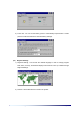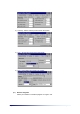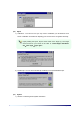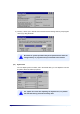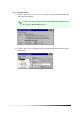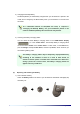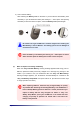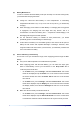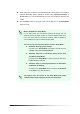User Manual
Page 3-12 Chapter 3
II. Managing Battery Power
The files or data you have drawn up are saved in your PC-EPhone’s volatile RAM, non-
volatile IPSM, or in external memory storage card. When your PC-EPhone’s battery (Main
Battery and Backup Battery) is fully drained out, all data stored in the volatile RAM is lost.
This section will inform you of how to manage the batteries to maximize its use and to secure
data.
Your PC-EPhone comes with two types of batteries-Main Battery and Backup Battery. The
Main Battery acts as a power supplier when you are using your PC-EPhone, while the
Backup Battery supplies your PC-EPhone with the minimum amount of power needed to
preserve the data stored in RAM when you are exchanging the Main Battery or when the
Main Battery is fully drained.
(1) Charging the Battery
1) Charging the Main Battery
You can charge the main battery using the cradle (charger and desktop connector).
The cradle can charge up to two Main Batteries simultaneously. When charging the
Main Battery, the color of the first LED from the left indicates the charging status of the
battery currently attached to your PC-EPhone. The second LED color represents the
charging status of the separate battery. Although it may differ according to the battery
charging status, it takes approximately 2 ~ 3 hours to fully charge the Main Battery.
XRed: charging
XGreen: fully charged
XYellow: Stand-by
It takes too long time(about 4 ~ 5 hours) charging PC-EPhone in the
state of PC-EPhone ON. In order to charge it quickly, press the Power
button on the right side of PC-EPhone to turn PC-EPhone OFF.
A flickering light, while charging, indicates that charging is not taking
place properly and that you should reinstall the battery or your PC-
EPhone in the cradle. If the light continues to flicker, even after
reinstallation, contact the Customer Support Center for repairs.