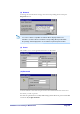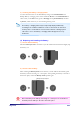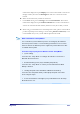User's Manual
Page 3-14 Ch 3
I
I
V
V
.
.
R
R
e
e
s
s
e
e
t
t
t
t
i
i
n
n
g
g
S
S
y
y
s
s
t
t
e
e
m
m
s
s
You can get your PC-EPhone back to normal by performing a system reset when it is
not operating properly. There are 2 types of system resets : Soft Reset, and Hard
Reset.
(1) Soft Reset
Performs a Soft Reset when your PC-EPhone operating system suddenly responds
slowly or is temporarily out of order. To perform a Soft Reset, press the Reset button
on the back of your PC-EPhone using the stylus.
(2) Hard Reset
You can perform a Hard Reset when the system does not return to proper operation
even after performing a Soft Reset. To perform a Hard Reset, simultaneously press the
Reset button on the back of your PC-EPhone with stylus and the Power button on
the right side, and first lift the stylus from the Reset button and then let go of the
Power button about 0.5 second later. After a Hard Reset, the CYBERBANK logo
appears and then gives way to the touch screen calibration.
When you perform a Soft Reset, you will lose unsaved data in all open
documents or programs. Be sure to save all data beforehand.
All data stored in RAM is lost as a result of a Hard Reset, so it is best that you
store all RAM data in non-volatile storage devices (IPSM or CF Card, desktop
PC hard disk) before performing a Hard Reset.
Your PC-EPhone will automatically perform a Hard Reset when the Main
Battery and Backup Battery are both fully drained, in turn resulting in a loss of
all stored data and installed programs in RAM.