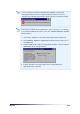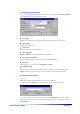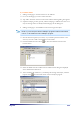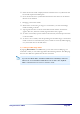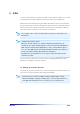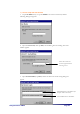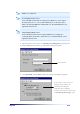User's Manual
Using Internet & E-Mail Page 6-11
(3) Synchronizing the ActiveSync folder
1) Inbox folder synchronization
The Inbox folder in Outlook of your desktop PC and ActiveSync / Inbox of PC-
EPhone are synchronized, so the changes in Inbox of Outlook are copied directly to
E-Mail of your PC-EPhone when you connect PC-EPhone to your desktop PC.
2) Outbox folder synchronization
The mails in ActiveSync/Outbox of PC-EPhone are synchronized with those of
Outlook, and also will be sent through Outlook.
After messages in ActiveSync/Outbox of PC-EPhone’ s E-Mail are synchronized, they
will be delivered through Outlook and deleted. Whether they are saved in the Sent
folder of Outlook is dependent upon the setting of Outlook.
The attached files are not synchronized. At most 16,000 characters of the plain
text type will be synchronized and so are the contents with the HTML type.
Setting Outlook for saving sent messages in the Sent folder of Outlook
Select the Tools menu of Outlook in desktop PC and Options. And then on the
General tab, click the E-Mail Options button and select the Save copy of sent
messages in the Sent items folder check box.
The messages in PC-EPhone’ s ActiveSync/Outbox synchronized with Outbox
of Outlook will be sent as follows:
Company and work group set for mail service of Outlook: sent automatically
Internet Only set for mail service of Outlook: sent through pressing
Send/Receive of toolbar
Setting Outlook for real time synchronization
Select the options of Outlook, Mail Service tab and click the Re-configure E-
mail service button to have Mail Service Option Wizard. Select the Company or
Work Group.
The attached files are not synchronized. At most 16,000 characters of the plain
text type will be synchronized.
LDAP and Active Directory are not supported.