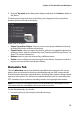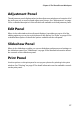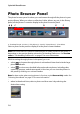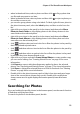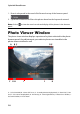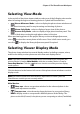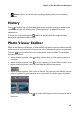Operation Manual
Chapter 3: The PhotoDirector Workspace
21
Selecting View Mode
In the top left of the photo viewer window, select one of the following view modes
when browsing through and viewing photos in CyberLink PhotoDirector:
• Viewer & Browser Mode - select to display the photo viewer window and
the photo browser panel for easy browsing and viewing of photos.
• Viewer Only Mode - select to display a larger view of the photos.
• Browser Only Mode - select to display a large photo browser panel. This
view is ideal when sorting through photos when in list view.
When previewing photos in the project library or when making adjustments,
select to view the current photo at full screen. Once in full screen mode, you
can click to display the library/adjustment panel if required.
Selecting Viewer Display Mode
The photo viewer window has several display modes, including compare, mirror,
and also the ability to view photos on more than one display device.
Note: if you have more than one display device connected to your computer, the
primary device is listed as Main Monitor, while the secondary device is listed as
Secondary Monitor. Click the
button to view the secondary monitor display
mode options.
Click the buttons in the bottom left corner of the photo viewer window to set the
display mode.
Note: the buttons/modes that are available is dependent on which CyberLink
PhotoDirector module you are currently within.
Main Monitor
• Show one - shows one preview window for the selected photo in the
library and adjustment modules.
• Compare two - when browsing through photos in your project library,
use this display mode to compare two different photos in the library. The
photo on the left (Current) is the photo you are comparing to other (Candidate)