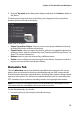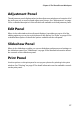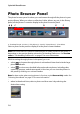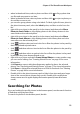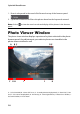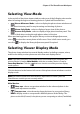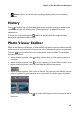Operation Manual
CyberLink PhotoDirector
22
photos. Click the Set as Current button to set the Candidate photo as the
Current photo, or the one you are using to compare. If zoomed in on a photo in
this mode, the following buttons are available:
- Link focus - select to link the movement of two photos you are
comparing when zoomed in.
- Sync - select to quickly sync the zoomed in focus area of both photos
you are comparing.
• Show multiple - when browsing through photos in your project library,
use this display mode to show multiple photos at once. To select multiple
photos, hold down the Ctrl key on your keyboard and select as many photos as
you want. In this view you can rate, flag, and reject each of the photos. Hover
your mouse over a photo and then click the X in the top right corner to remove
it from the view, if required.
• Compare before/after - when in the adjustment module, click this
button to display before and after panels, or a comparison between the
original photo (Before) and the photo with the adjustments applied (After).
There are four available comparison modes you can choose from:
- Side by side - select to compare adjustments to photos side by side.
- Split - left/right - select to split the photo, with the left half
containing the original photo, and the right half of the photo with the
adjustments applied.
- Top/bottom - select to compare adjustments to photos top to
bottom.
- Split - top/bottom - select to split the photo, with the top half
containing the original photo, and the bottom half of the photo with the
adjustments applied.
Secondary Monitor
If you have more than one monitor connected to your computer and have
extended your desktop, click the button and select the display mode for the
secondary monitor.
• Mirror: duplicates the viewer display on the secondary monitor.
• Alternate: provides a secondary view of the photos you are viewing. For
example, if you are viewing a photo in normal mode, the photo displays at full
screen on the secondary monitor. If you are in compare two mode, select one
of the two photos to have it display at full screen on the secondary monitor.