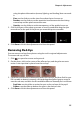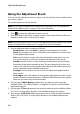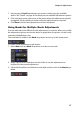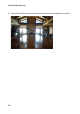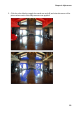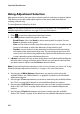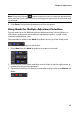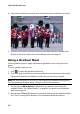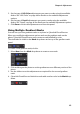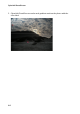Operation Manual
Chapter 4: Adjustments
37
7. Set the type of Detail adjustments you want to make using the available
sliders. See "Detail" on page 46 for details on the available adjustment options.
8. Click and drag on the other areas of the photo where the adjustments should
be applied. Use the sliders to further refine the adjustments as required.
9. Click Done to finish the adjustments and close the panel.
Using Masks for Multiple Brush Adjustments
You can make up to five different brush adjustments on a photo. When you modify
the adjustment options and use the brush to apply them to a photo, a mask is auto
created and labelled by color.
The mask label is visible in the Mask drop-down at the top of the brush panel.
To create a new adjustment mask, do this:
1. Select New from the Mask drop-down to create a new mask.
2. Apply a brush stroke and then use the sliders to set the adjustments as
required for the second adjustment.
3. CyberLink PhotoDirector labels the mask with another color in the Mask drop-
down.