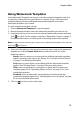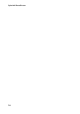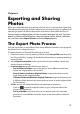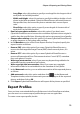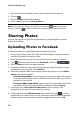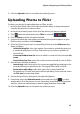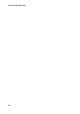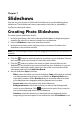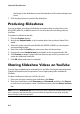Operation Manual
Chapter 6: Exporting and Sharing Photos
79
- Long Edge: select this option to specify a new length for the longest side of
each photo in the field provided.
- Width and Height: select this option to specify the width or height of each
photo in the fields provided. CyberLink PhotoDirector will resize photos to
the specified size, and ensure the photos maintain their current aspect
ratio.
- Short Edge: select this option to specify a new length of shortest side of
each photo in the field provided.
• Don’t increase photo resolution: select this option if you don’t want
CyberLink PhotoDirector to increase the resolution of photos whose original is
smaller than the specified size. Selecting this option can prevent loss of quality.
• Sharpen after resizing: select this option if you want CyberLink PhotoDirector
to apply sharpness to each photo after resizing.
6. In the Metadata section of the Photo Export window, if required, specify the
export location as follows:
• Remove EXIF: select this option if you want CyberLink PhotoDirector to
remove the Exchangeable Image Format (EXIF) data from each photo, if it
exists.
• Remove IPTC: select this option if you want CyberLink PhotoDirector to
remove all International Press Telecommunications Council (IPTC) metadata
from each photo, if it exists.
• Write tags into metadata: select if you want any keyword tags added to be
embedded into the metadata of each photo.
• Write copyright info into metadata: select if you want any copyright
information added to be embedded into the metadata of each photo.
7. In the Watermark section, you can add a watermark to all the exported photos,
as follows:
• Add watermark: select this option and then click . In the Watermark
Template window, select the watermark you want to apply to all the exported
photos, and then click on OK.
8. Click Export. CyberLink PhotoDirector will export all the photos as specified.
Export Profiles
Once you have customized the Export Preferences in the Photo Export window,
you can save it as a custom export profile that you can use again later.
To create a new export profile, do this: