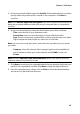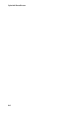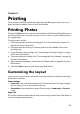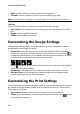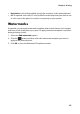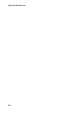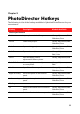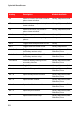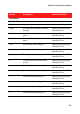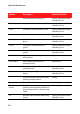Operation Manual
87
Chapter 8:
Printing
Once you have finished organizing, adjusting, and editing your photos, you can
print out high resolution copies in the Print window.
Printing Photos
Click on the Print button to open the Print window of CyberLink PhotoDirector. In
the Print window you can print out photos one at a time, or print multiple photos
on a single page.
To print photos, do this:
1. Customize the layout of the printing page. See "Customizing the Layout" on
page 87 for more information.
2. Drag and drop the photos you want to print into the available cells on the
printing page.
3. Customize the image settings. See "Customizing the Image Settings" on page
88 for more information.
4. Customize the print settings. See "Customizing the Print Settings" on page 88
for more information.
5. Add watermark templates, if required. See "Watermarks" on page 89 for more
information.
6. Click the Print button to print off the specified photos.
Customizing the Layout
In the Layout section of the print panel, customize the layout of the printed page
and photos as follows:
Paper Settings
• Paper size: select the desired paper size. This should match the type of paper
you are going to use to print your photos on.
• Orientation: select whether to print off each page in Landscape or Portrait
mode.
Page Grid
If you’d like include multiple photos on a printed page, use the Page Grid sliders to
set up the required page layout.