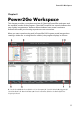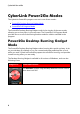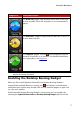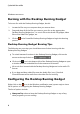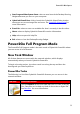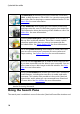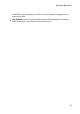Operation Manual
7
Pow er2Go Workspace
Gadget Icon
Power2Go Function
The Audio CD gadget. Drag and drop music files on this icon
to burn an audio CD to disc that plays on a conventional CD
player.
The Video Disc* gadget. Drag and drop video files on this icon
to burn them to a disc.
The Copy Disc gadget. Click on in this gadget to copy the
contents of one disc on to another. For detailed information
on copying discs, see Copy Disc.
Note : * optional feature in CyberLink Power2G o. Check the version table for
detailed versioning information.
Enabling the Desktop Burning Gadget
When you first install CyberLink Power2Go, the Desktop Burning Gadget is
automatically enabled. When it is running, the icon displays in the Windows
notification area (system tray). Double-click on it to view the gadget, or right click
on it for more options.
If the Power2Go Desktop Burning Gadget is not running, you can enable it by
selecting the CyberLink Power2Go 8 > Desktop Burning Gadget option from the