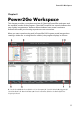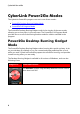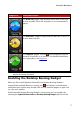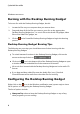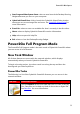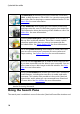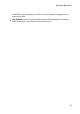Operation Manual
9
Pow er2Go Workspace
Start Program When System Starts: select to auto launch the Desktop Burning
Gadget whenever you turn on your computer.
CyberLink Virtual Drive: click to launch the CyberLink Virtual Drive window
where you can mount image files and more. See Power2Go Virtual Drive for
more information.
Erase Disc: select to erase a re-writable disc that is currently in the disc drive.
About: select to display CyberLink Power2Go version information.
Help: select to open this help file.
Exit: select to close the Desktop Burning Gadget.
Power2Go Full Program Mode
The Power2Go Full Program mode is the main mode of CyberLink Power2Go where
you can access all of its features.
New Task Window
All of these features are accessed in the new task window, which displays
automatically when you launch CyberLink Power2Go.
To begin a burning project, just select a task icon along the top and then the
burning task you want to perform.
Power2Go Tasks
The following is a list of the CyberLink Power2Go features you can access in the
new task window:
Task Icon
Power2Go Function
Use the Data Disc task to burn data files to a CD, DVD, or Blu-ray
Disc. Data files can include any kind of document or digital file.
See Data Disc for more information.