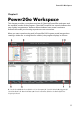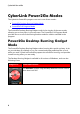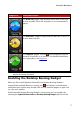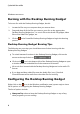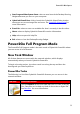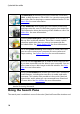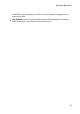Operation Manual
11
Pow er2Go Workspace
is a useful tool that can help you find the media you want to burn to a disc quickly.
The search pane may have any of the following three tabs: Browse, Filter, and
Media.
Note : you can also enter in keywords in the search media field to search for files in a
specific folder on your computer.
Browse Tab
On the Browse tab you can navigate through the drives and folders on your
computer. It is similar to Windows Explorer, and when you select a folder, the files
(in the supported format for the selected disc type) display in the media pane.
Filter Tab
The Filter tab is available when you are burning data discs. On this tab you can
filter the type of data files you want to include on your disc to simplify the search
process.
Select All files if you want to view all the files in a folder, or select Custom files and
then select the file types from the list you are searching for. Click Edit to customize
the list of file extensions that CyberLink Power2Go uses to filter. You can add or
remove file extensions from the filter list by selecting the Edit button and making
the changes as required.
Media Tab
Use the Media tab when creating music discs to quickly find the music files you are
looking for. CyberLink Power2Go uses the CyberLink Media Library service to
categorize your music by artist, album, genre, year, and recently added.
Note : you can set the folders that are available in the CyberLink M edia Library in
settings. See Configuring Library Settings for more information.
Power2Go Projects
When creating discs for burning in the CyberLink Power2Go main window, you can
save burning projects in the P2G format so that you can edit and burn them at a
later date.
To do this, select Project > Save or Save As from the menu. To open a project you
created previously, select Project > Open from the menu.